Grouping events by entity
As your timeline grows in complexity, you may not want to view all of the events on your timeline jumbled together into one big pile, but instead focus on different classes of events at a time.
There are several ways to do this, but one of the most common ways you will want to divide events is based on their relationships with entities. For instance, you may only want to view events associated with a particular character in your novel, or a particular Project in your development plan.
Aeon Timeline provides a fast way to switch between different groups of events in this way.
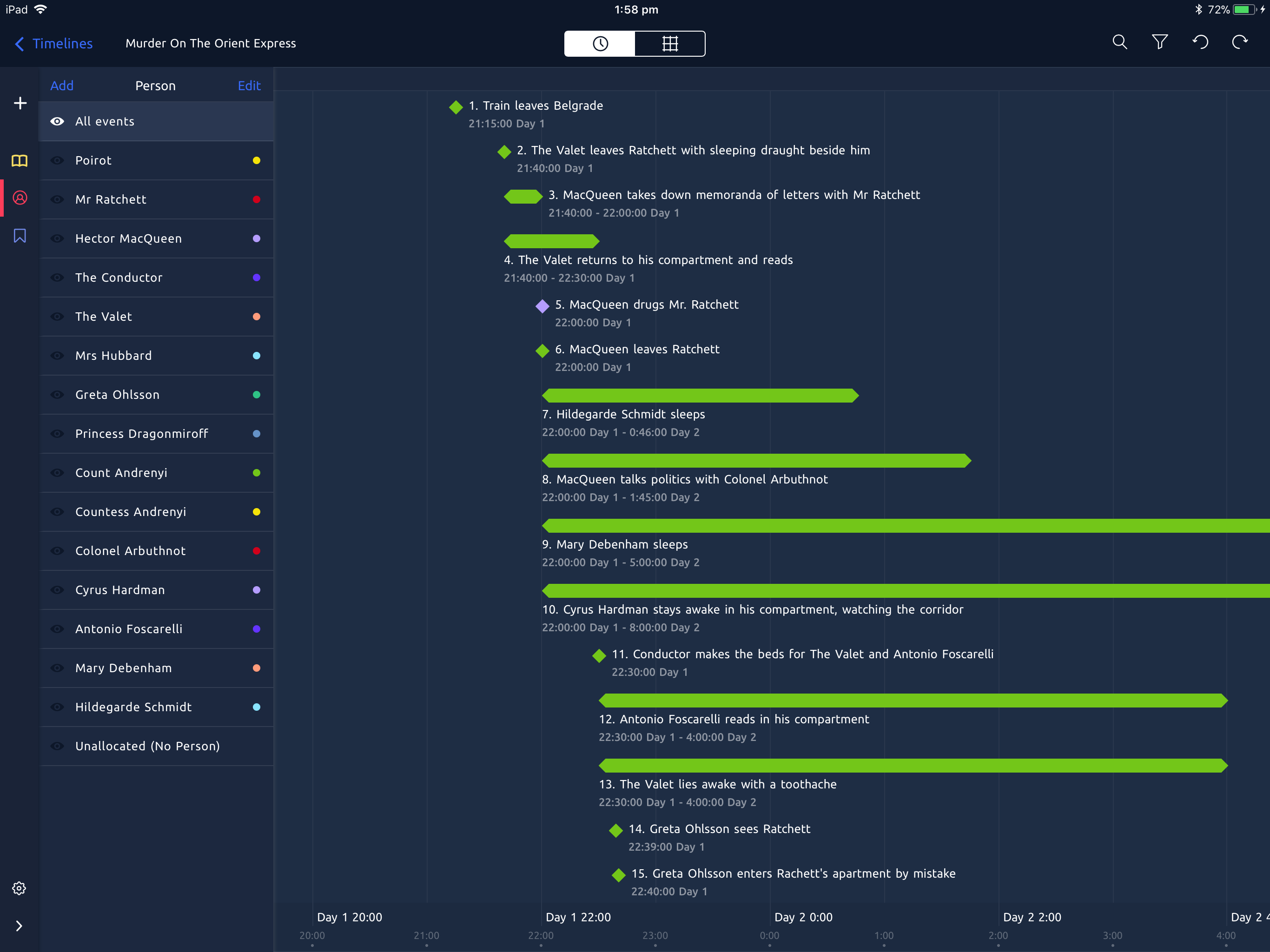
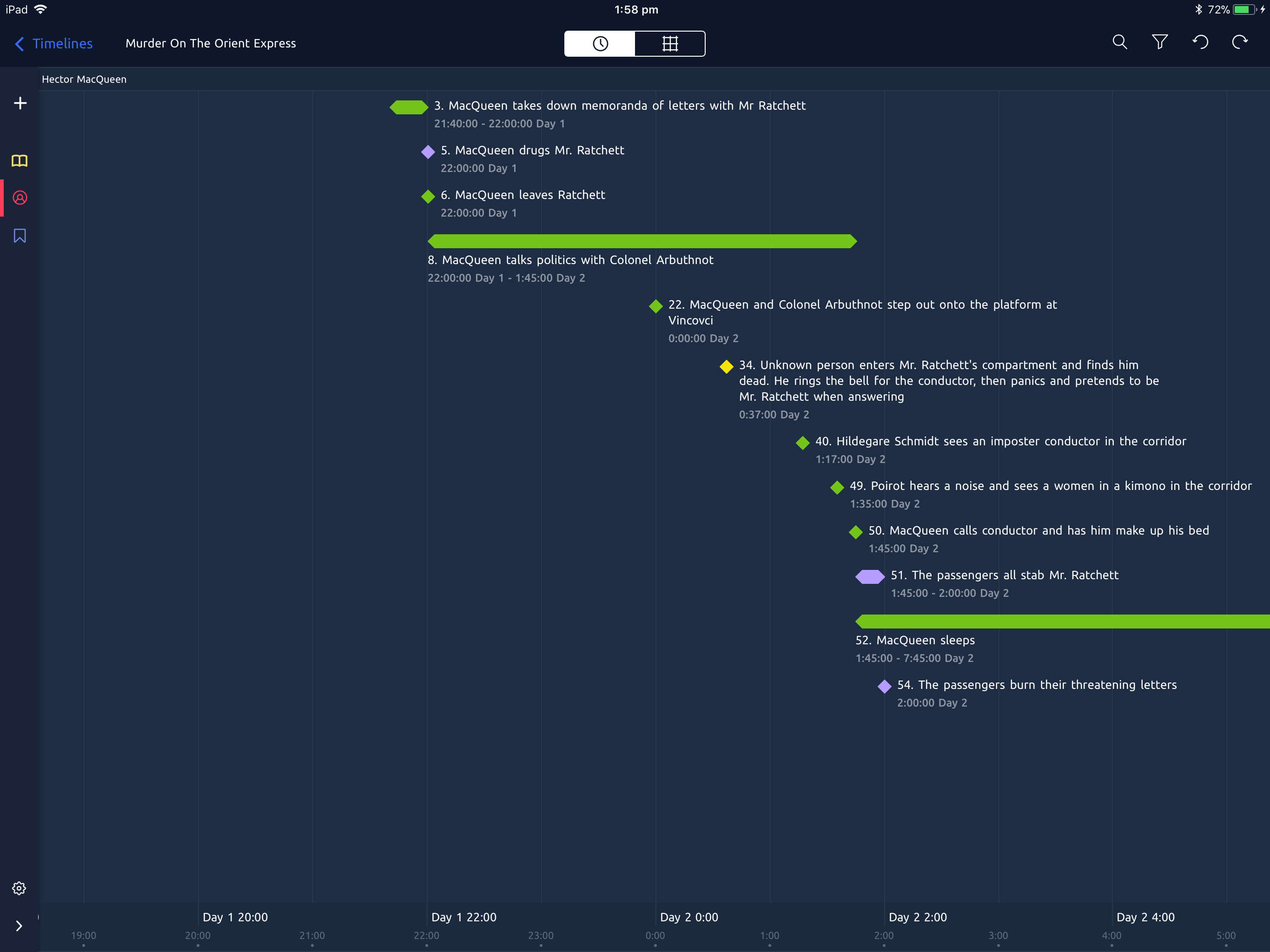
The label at the top of the timeline changes to indicate the group that is currently displayed.
If an entity has a birth or death, these will be marked on the timeline when that group is selected.
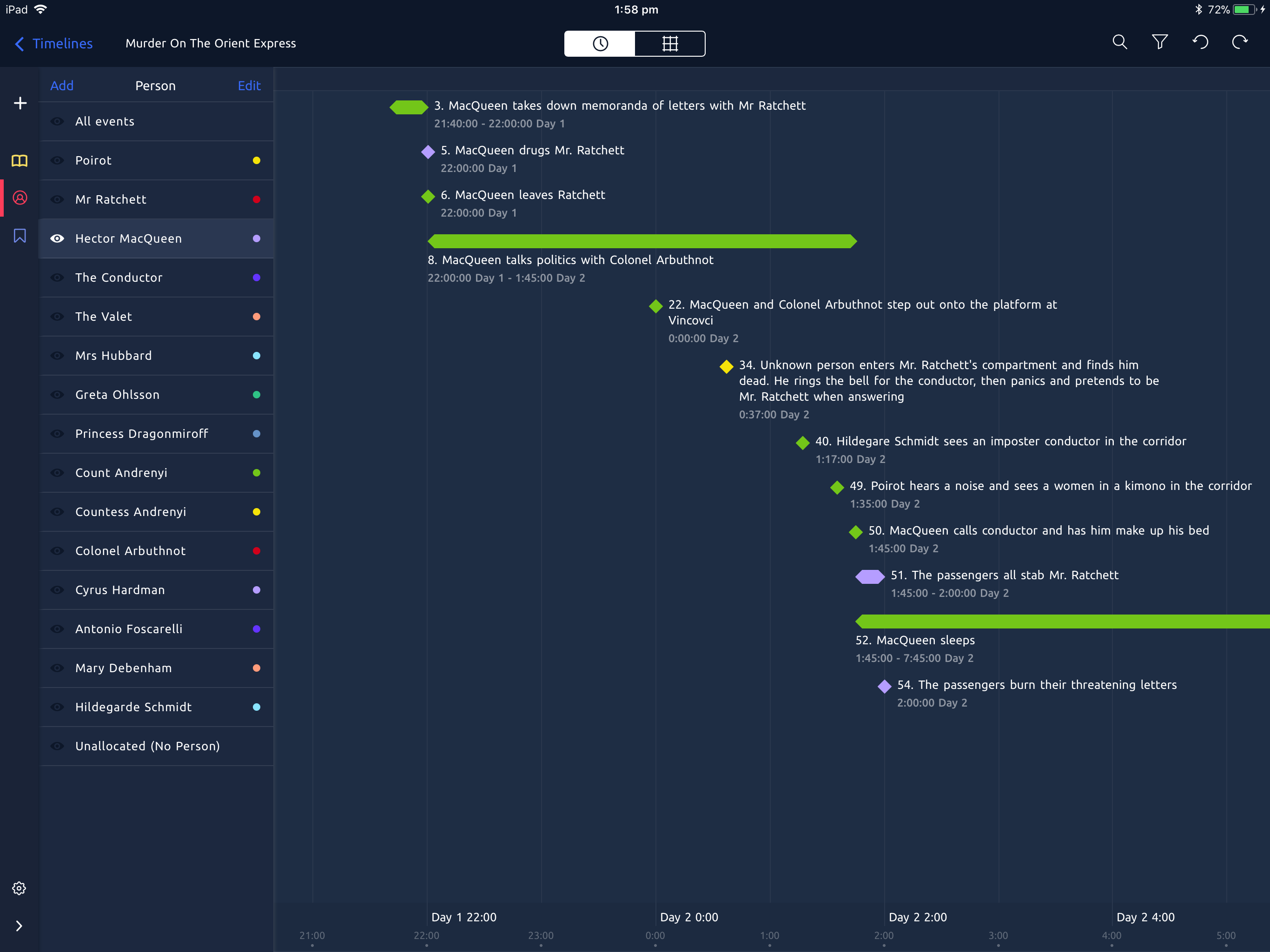
Comparison to Desktop App
This provides a similar function to the Group By option in the Desktop app. The main difference is that the iPad shows only a single group at a time, whereas the Desktop version stacks multiple groups on top of each other.
This is because the limited screen size on iPad makes it difficult to scroll and navigate between groups, so switching between them via the side bar makes navigation much faster and easier.