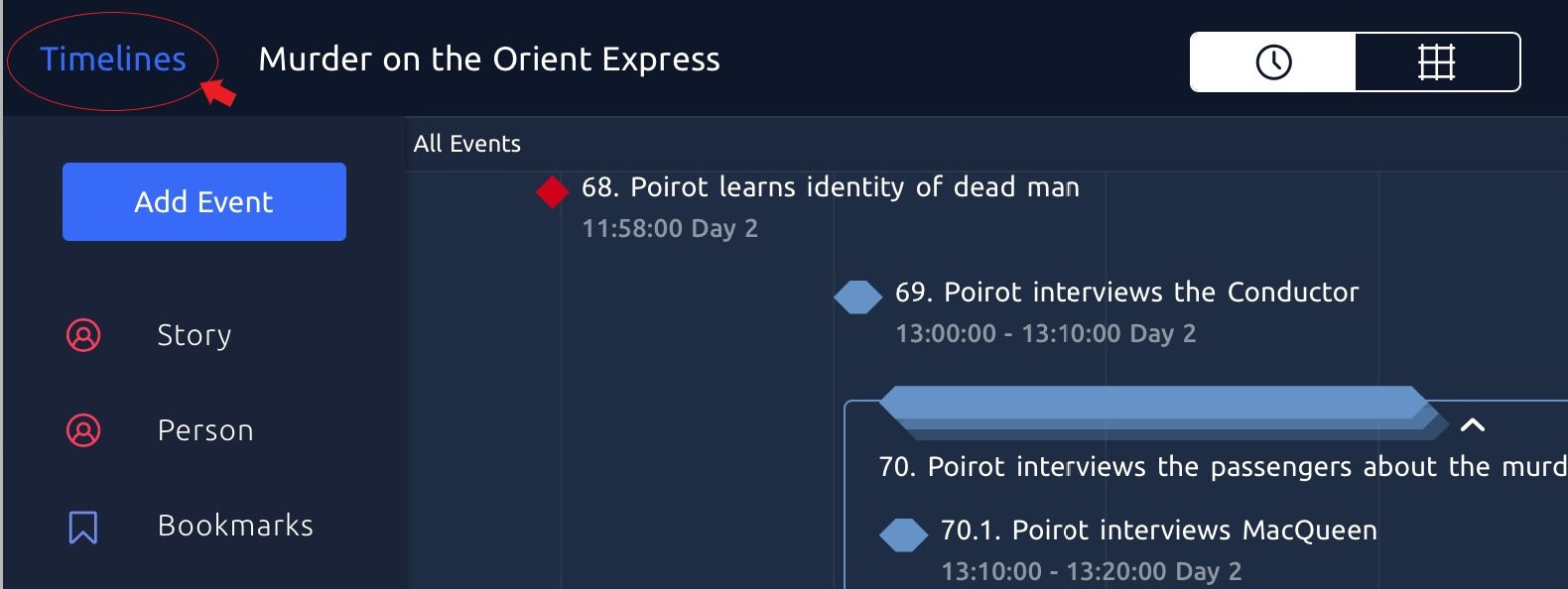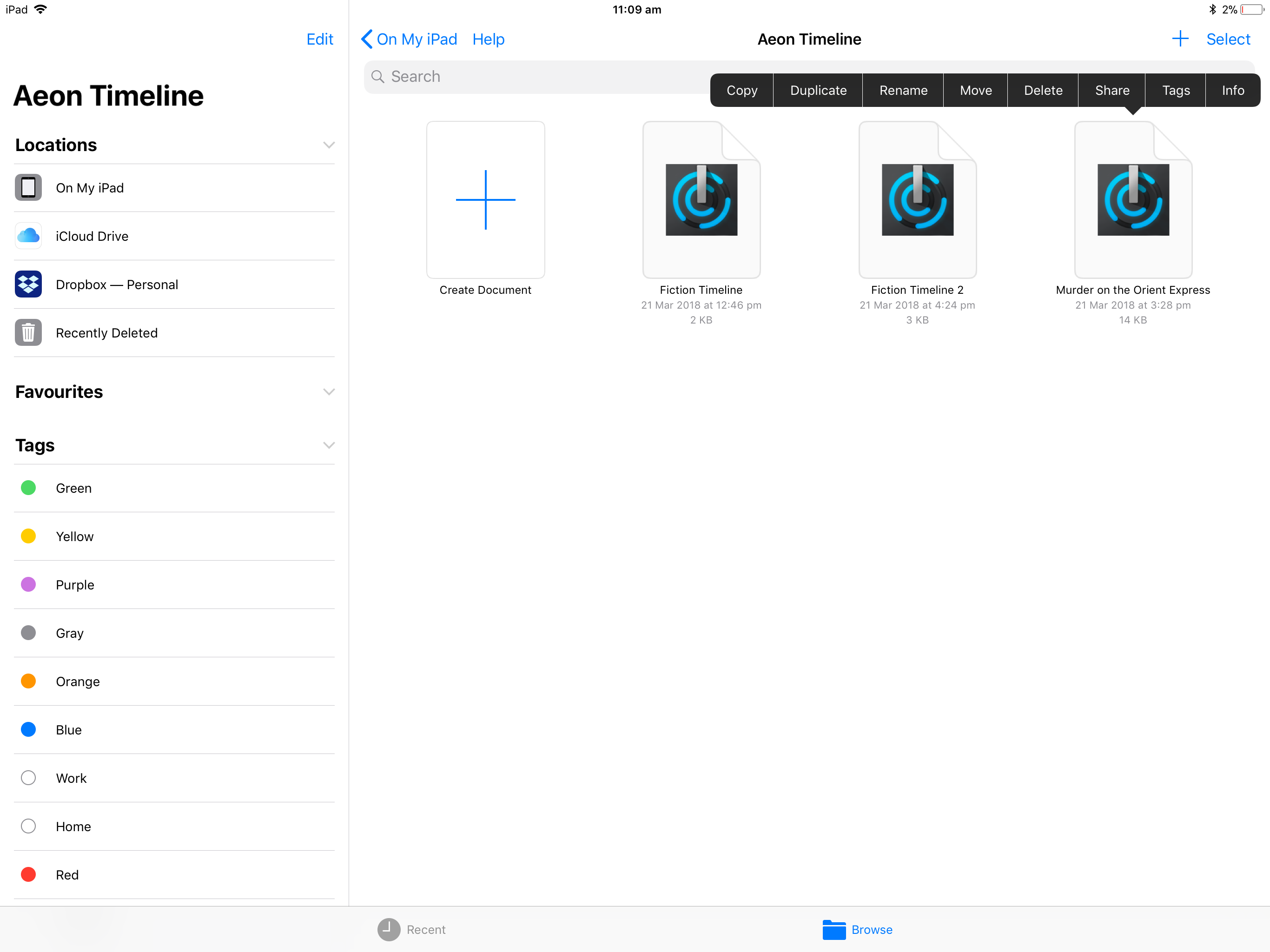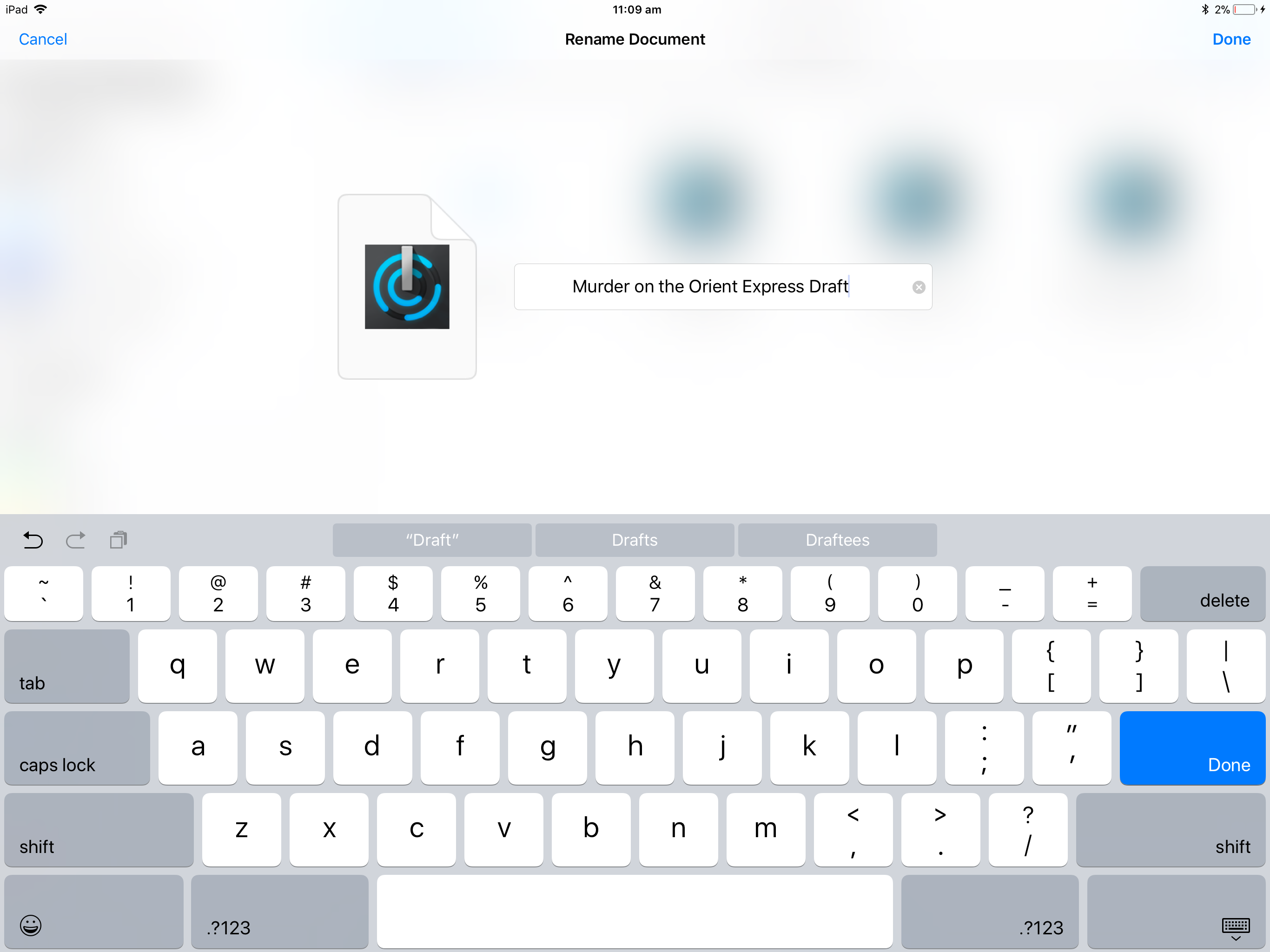Renaming a timeline
This document reflects the use of the new Files Browser interface of iOS 11 and above. If you are using iOS 10 or below, click here
Follow these steps to rename a timeline:
1
Tap on the Timelines heading in the top left corner of your timeline to return to the File browser menu.
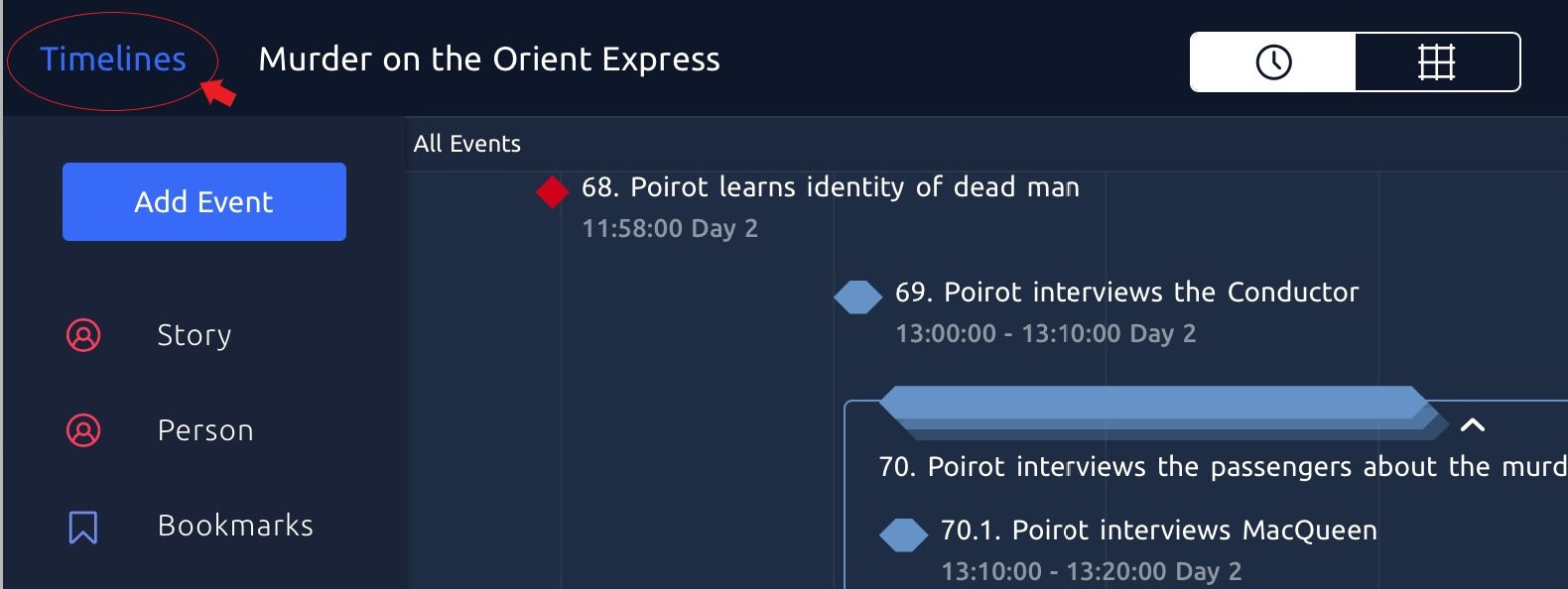
2
Press and hold on the timeline file you want to rename in the File Browser window
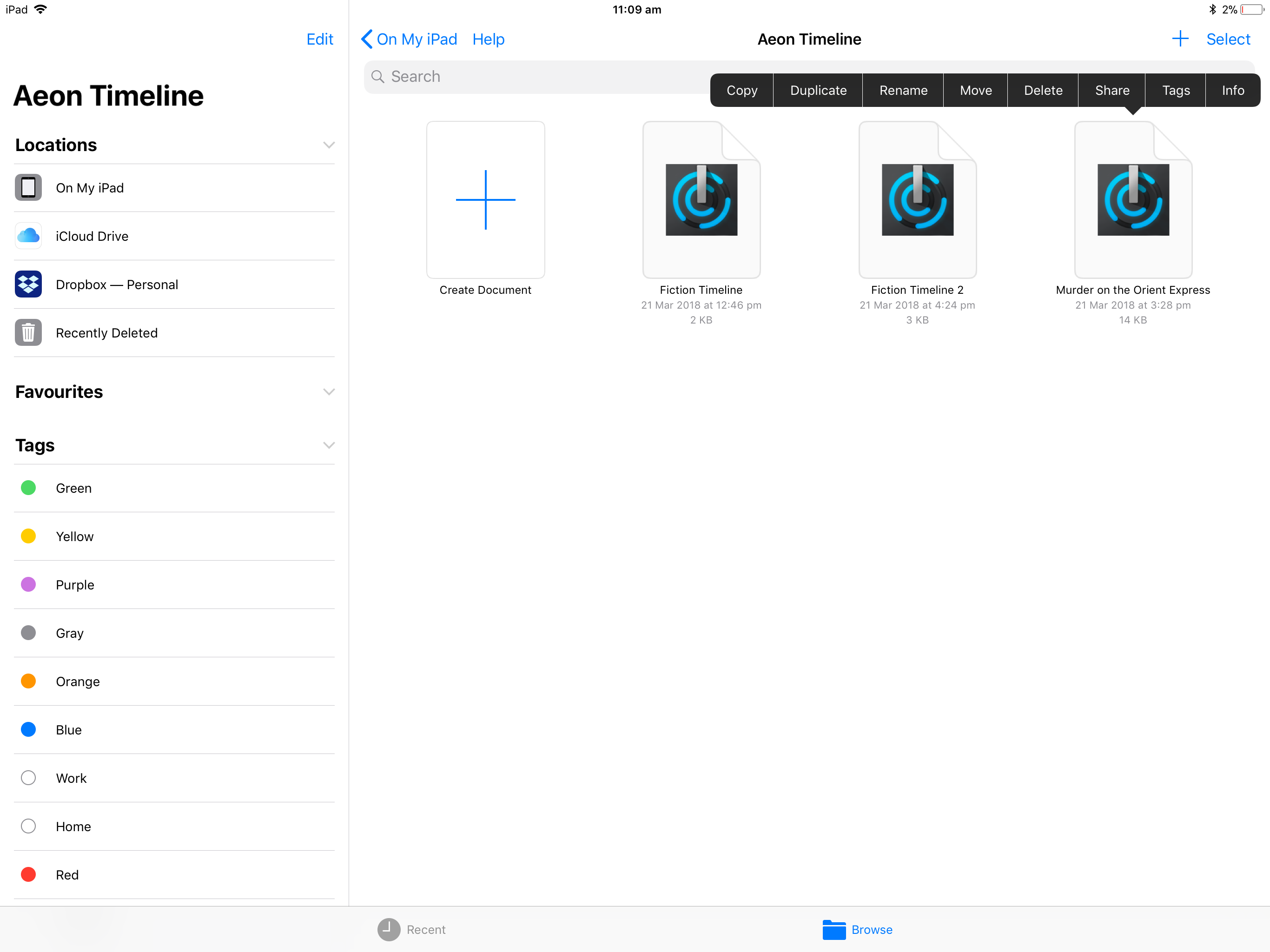
3
Press Rename
4
Type the new name for your timeline document and press Done
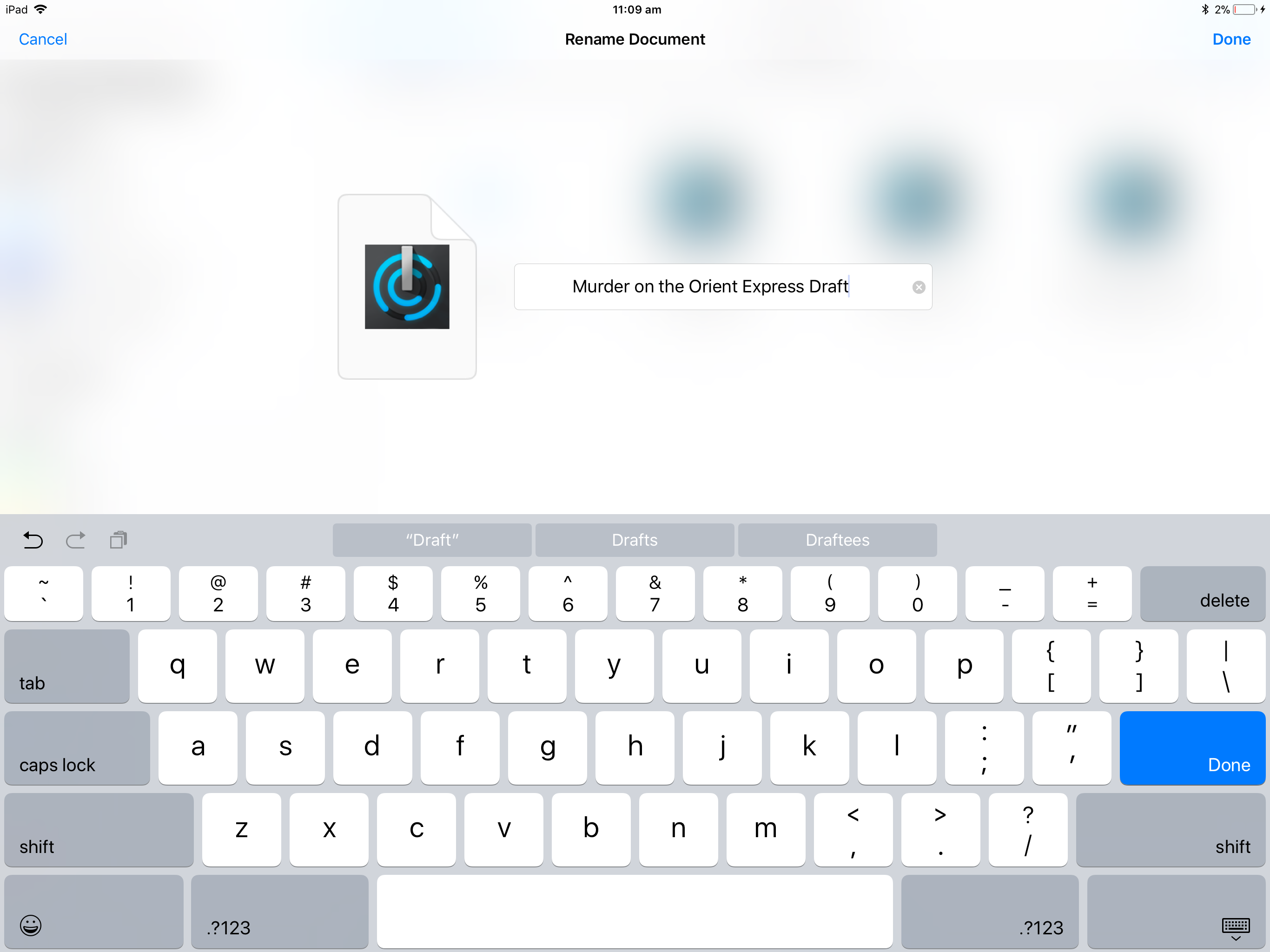
This name will be used as the file name on iCloud Drive/Dropbox and Desktop computers.