Renaming a timeline (iOS 10 and below)
Follow these steps to rename a timeline:
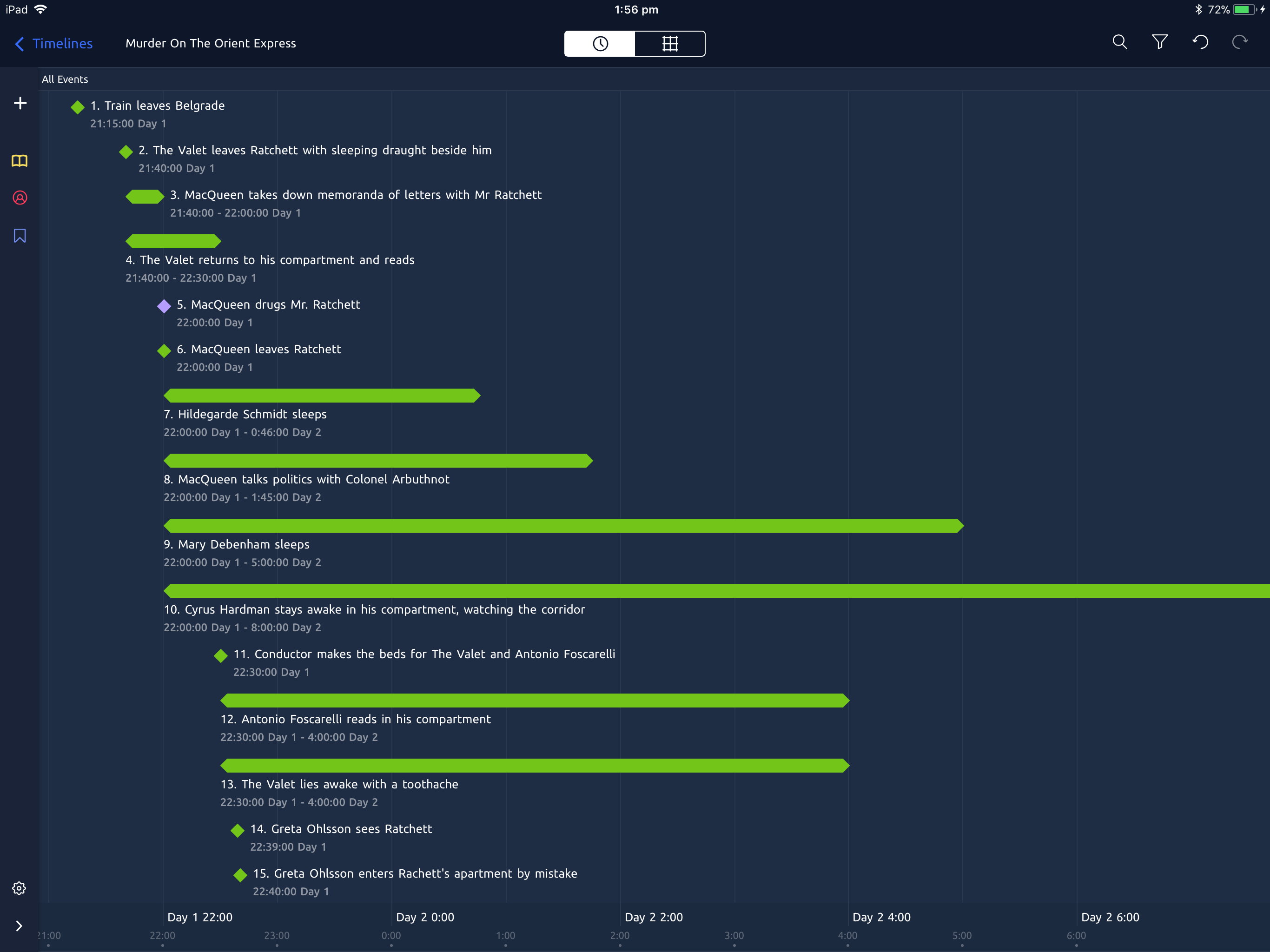
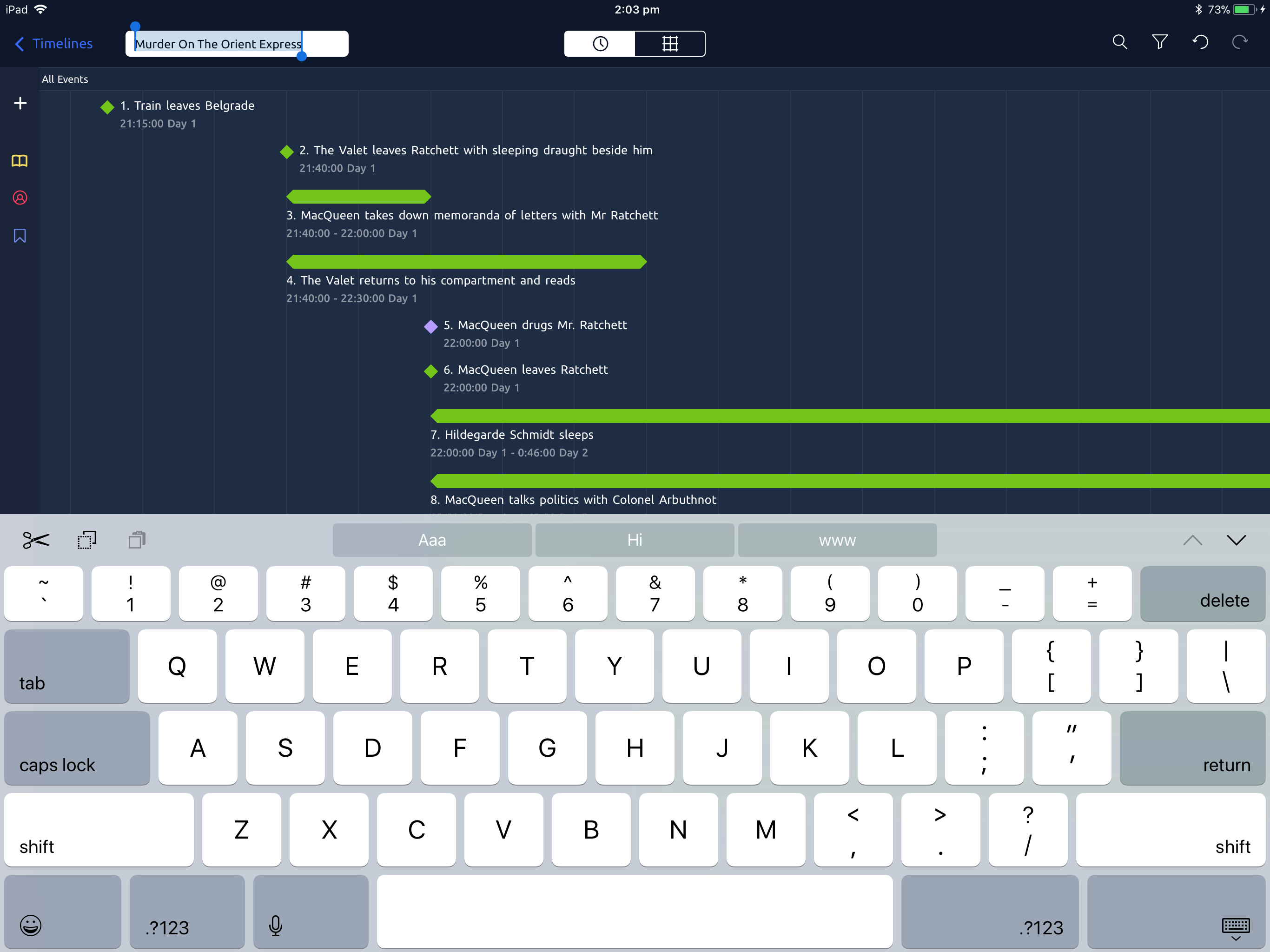
The timeline file will be saved with the new name you have entered.
Follow these steps to rename a timeline:
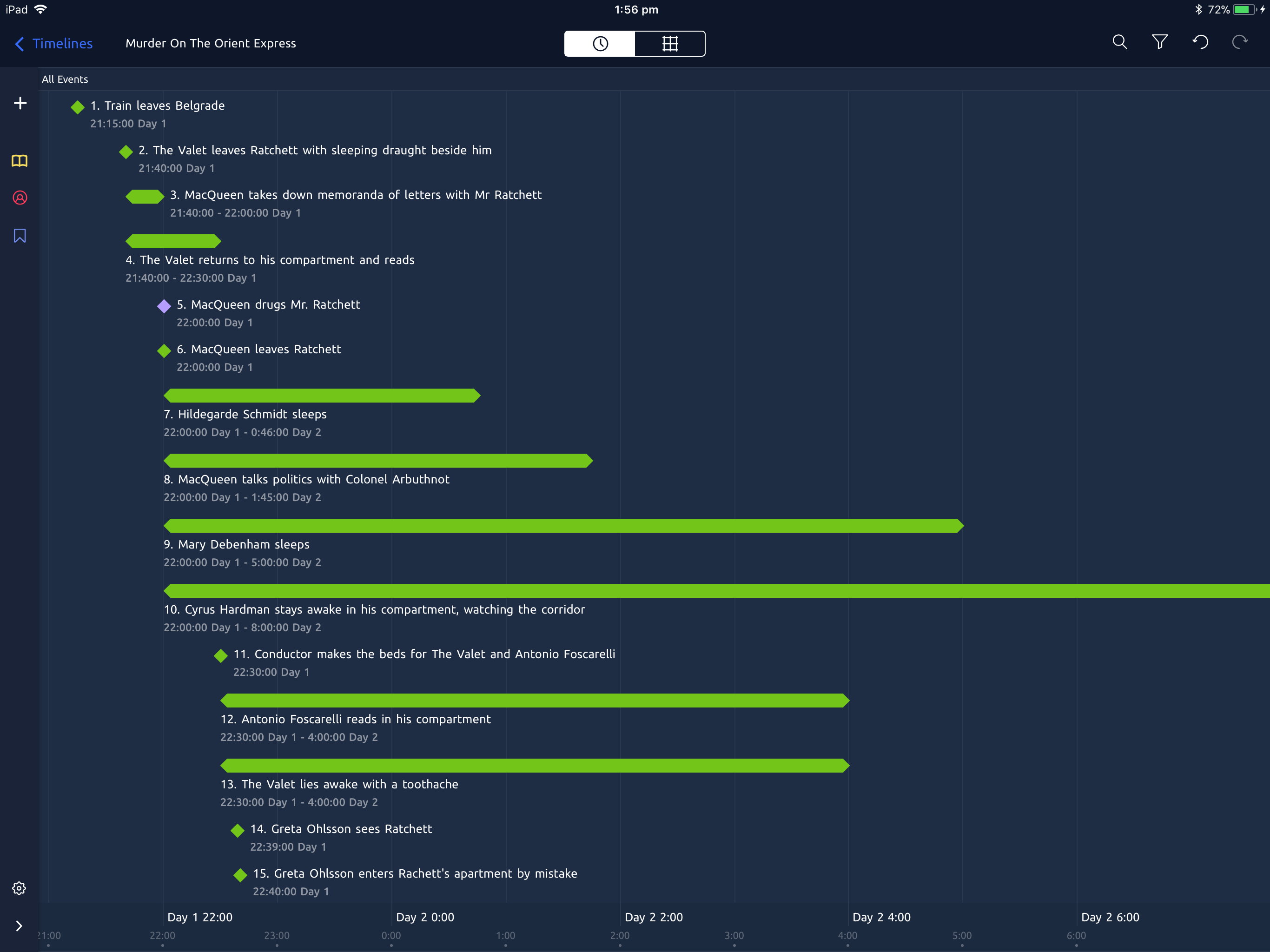
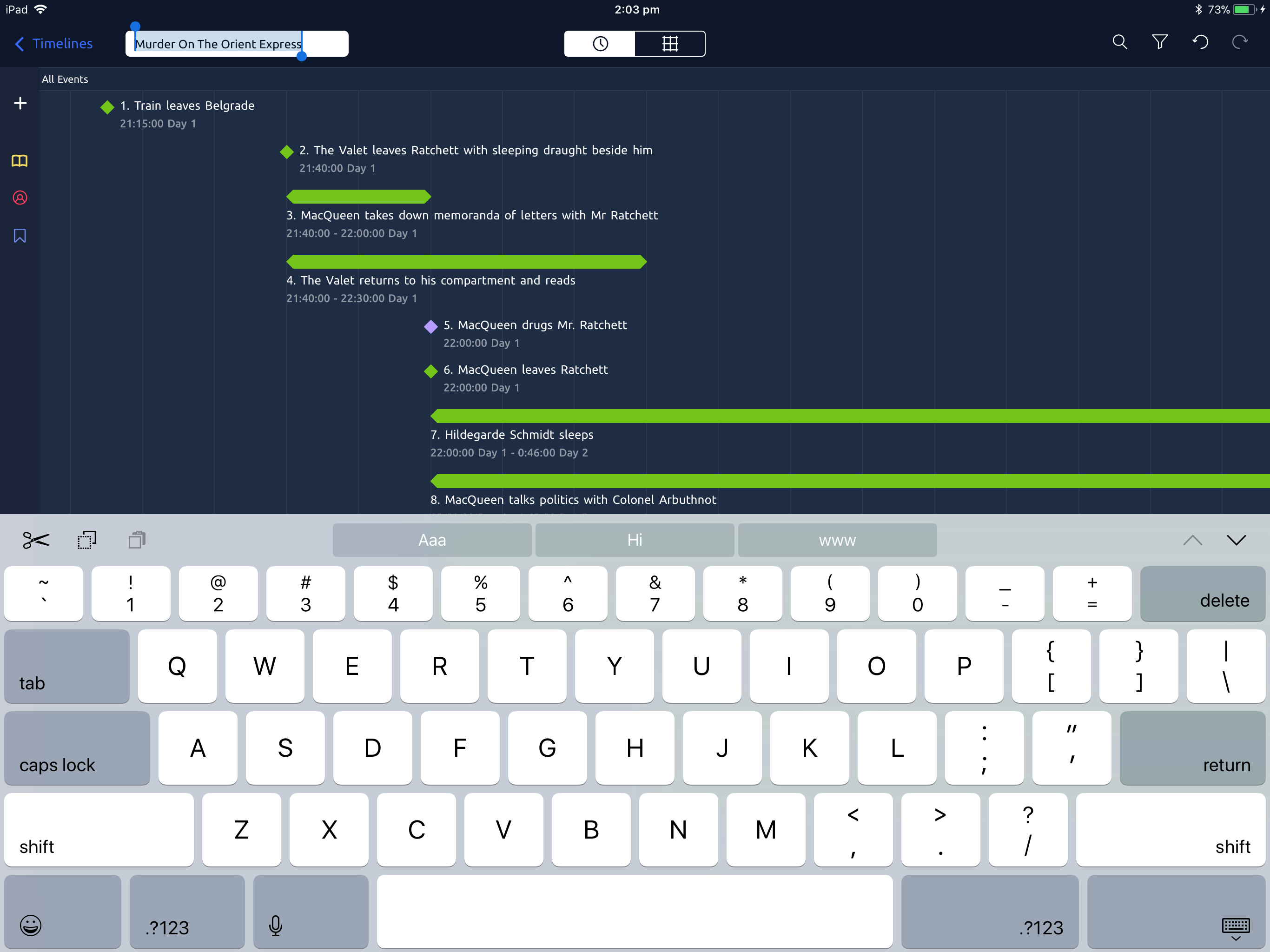
The timeline file will be saved with the new name you have entered.
Still need help? Contact Us Contact Us