Filtering
Introduction to Filtering
As your timeline gets more cluttered and complex, it can be useful to reduce the visible events down to ones you are interested in at the time. Aeon Timeline contains a very powerful and flexible filtering system, allowing you to filter events based on their dates and durations, tags, individual properties, and their relationships with entities such as people, projects or story arcs.
Multiple filter elements can be combined together using AND or OR to create complex filters.
How to apply a filter
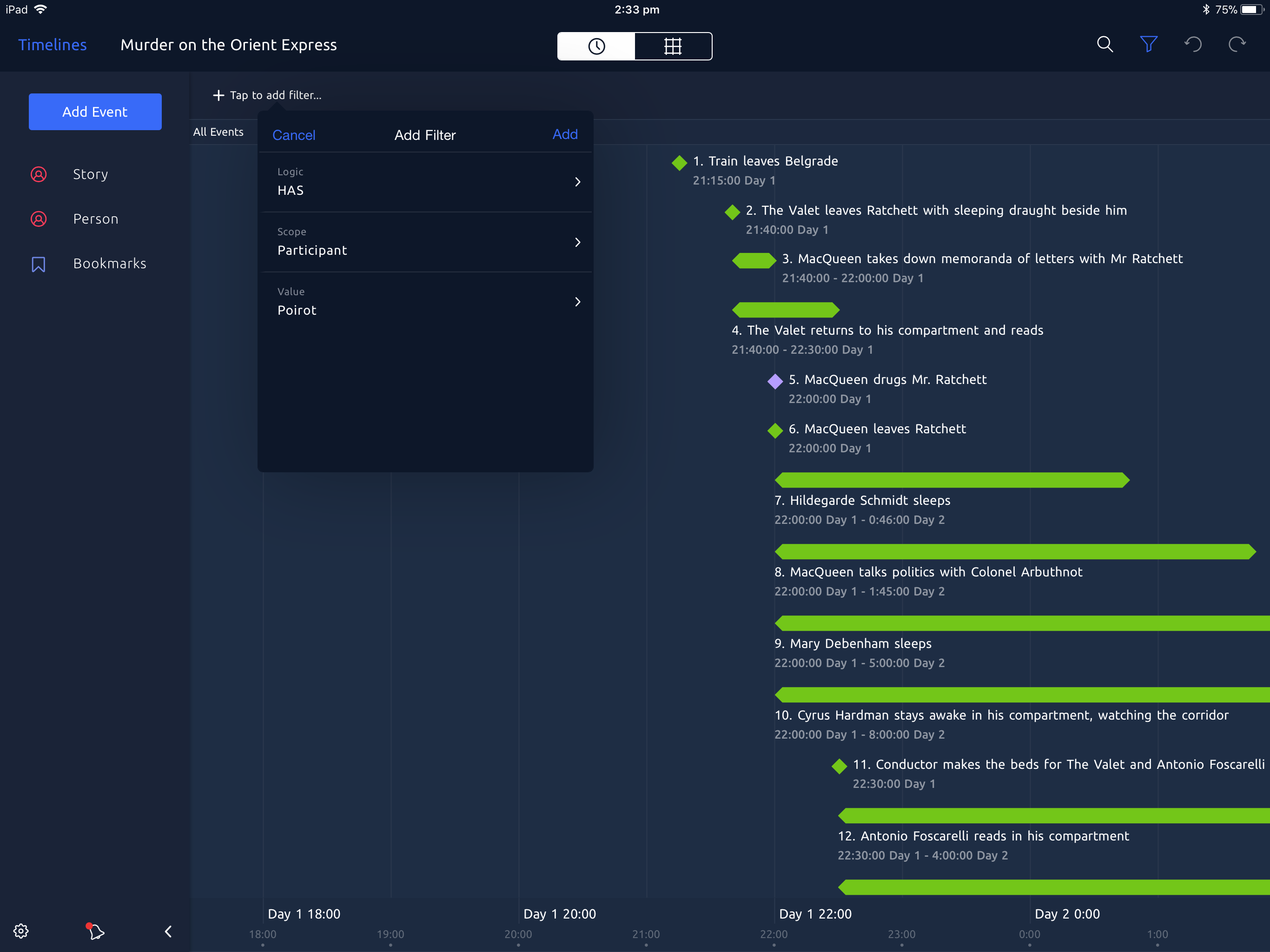
Turn on filtering
To turn on filtering, press the filter toolbar icon

. The filter bar will slide down at the top of the timeline view.
The first time you open the filter bar, it will be empty. Tap where it says Tap to add filter… to add your first filter condition.
Adding to your current filter
Each filter condition is composed of a Logic, Scope and Value.
- Logic has two options, HAS or NOT. These determine whether you want an event to match the criteria, or not to match the criteria.
- Scope is the type of criteria that you want to compare. Examples include Dates, Entities, Colors, Properties etc.
- Value is the value that you want to compare. For example if your Scope is Color, the Value might be Red.
Once you have chosen these values, tap on Add to add the filter.
If you wish to add further conditions to your filter to create a more complex set of rules, you can again click on the plus symbol on the filter to add a second filter condition. When adding each subsequent condition, you can choose whether to use AND (match both) or OR (match either) logic in combining the filters.
Removing filter conditions
Individual filter items can be removed by clicking on the x icon inside the filter condition.
Turn off filtering
You can turn off filtering by tapping on the filter toolbar icon

to hide the filter bar. When filtering is turned off (the filter bar is hidden), no filters will be applied to your events.
Aeon Timeline remembers the last filter conditions when you close the filter bar, and those same conditions will be applied the next time you turn filtering on.
What scope and values are accepted by Aeon Timeline?
The full list of possible filter items and their associated possible values is listed below. In each case, the field name is provided in bold, and the values listed afterwards.
Title
Scope: Title
Possible Values: Any text string typed by the user.
The condition will match any event that contains that text somewhere in the title (e.g. “Title: Bob” will match “Bob goes for a walk” and “Fred and Bob drive to freedom”).
Range (e.g. Date)
Scope: The name of the Range property in timeline settings (usually “Date”)
Possible Values:
- Exact Values
- “2012”: Matches any event that overlaps with part of the year 2012.
- “March 2012”: Matches any event that overlaps with part of March 2012.
- Comparison Values
- “>= 2012”: Matches any event that ends after 1/1/2012 00:00:00.
- “> 2012”: Matches any event that ends on or after 1/1/2013 00:00:00.
- “<= 2012”: Matches any event that starts before 1/1/2013 00:00:00.
- “< 2012”: Matches any event that starts before 1/1/2012 00:00:00.
- “before 2012”: Same as < 2012.
- “after 2012”: Same as > 2012.
Color
Scope: Color
Possible Values: Any color defined in Timeline Settings, chosen from a list.
Tag
Scope: Tag
Possible Values: Any tag added to the timeline, chosen from a list.
Entity Relationships
Scope:
- Entity
- The name of any Entity Type (e.g. Person, Character, Project, Story Arc)
- The name of any Role (e.g. Participant, Witness)
Possible Values:
- The name of any matching entity, chosen from a list.
- “None”
When using “Entity” or an Entity Type name as the field, the filter will match any event that has a relationship with that entity.
When using the Role name as the field, the filter will only match events that have relationships with that entity in the specified Role.
If you specify a value of “None”, the filter will match events that do not have any relationships for the specific entity type or role.
String Properties
Scope: The name of any Property in timeline settings that is set to type “Single-line Text” or “Multi-line Text”
Possible Values: Any text string typed by the user.
The condition will match any event that contains that text somewhere in the property value.
Yes/No Properties
Scope: The name of any Property in timeline settings that is set to type “Yes/No”.
Possible Values: Yes, No, true, false.
Number Properties
Scope: The name of any Property in timeline settings that is set to type "Integer number", "Decimal number", "Percentage" or "Currency"
Possible Values:
- Exact Values
- Comparison Values
- “>= 5”
- “> 5”
- “<= 5"
- “< 5”
List Properties
Scope: The name of any Property in timeline settings that is set to type "List of Options"
Possible Values: The name of any option in the list
How filters are combined: a lesson in boolean logic
Logical NOT
Every time you add a filter item, a dropdown options lets you choose whether to match an item that HAS a certain criteria, or one that does NOT have that criteria.
When NOT is selected, the effect of the filter is reversed… events that do not match the criteria will be shown, while events that do match the criteria will be hidden.
Logical AND and OR
When combining multiple filters, you choose whether to join each new filter with the AND or OR logical operator.
When combining two filters using AND ( e.g. Color: Red AND Date: > 2015), events will only be included if both of the criteria are true. The above example will match a Red event in the year 2017, but not a Green event in the year 2017, nor a Red event in the year 2013.
When combining two filters using OR ( e.g. Color: Red OR Date: > 2015), events will be included if either of the criteria are true. The above example will match a Red event in the year 2017, a Green event in the year 2017, and a Red event in the year 2013.
Order of Operations
Much like regular mathematics where multiplication and division take precedence over addition and subtraction, boolean algebra also has an order of operations.
In boolean algebra, AND take precedence over OR, which is important when combining more than two filter conditions together.
This means that the filter: A OR B AND C
is evaluated as: A OR (B AND C)
and therefore, if your intended effect is: (A OR B) AND C
you will need to enter the longer form: A AND C OR B AND C
To provide a concrete example, let’s assume we have events with the following properties:
- “Walk the dog”, Red, 2015
- “Play fetch with the dog”, Green, 2016
- “Build the dog a kennel”, Red, 2016
- “Be ignored by the cat”, Blue, 2012
The following filter will match events 1, 2 and 3:
Color: Red OR Title: Dog AND Date: 2016
Whereas this filter will match only events 2 and 3 (not 1):
Color:Red AND Date: 2016 OR Title: Dog AND Date: 2016
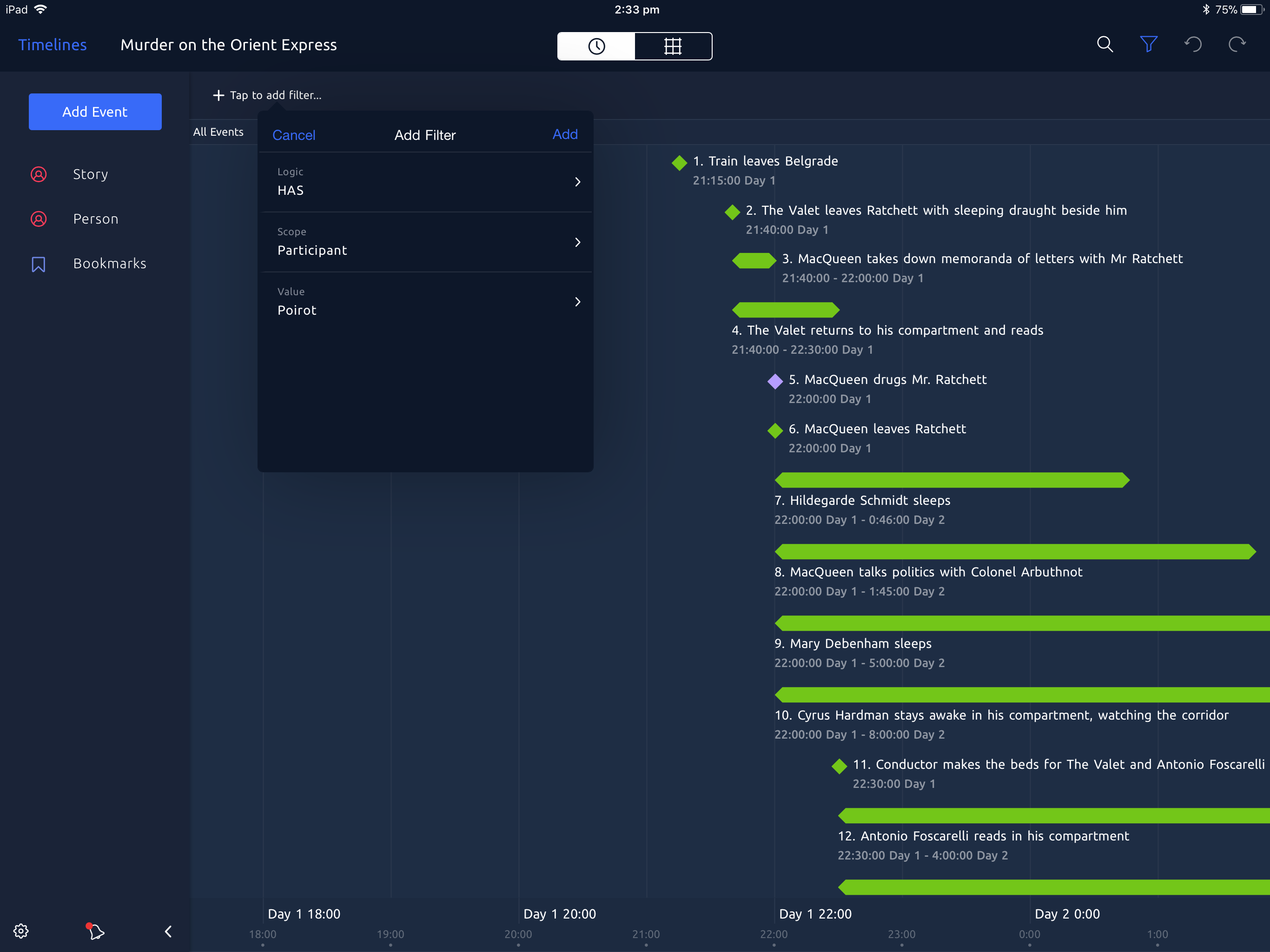
 . The filter bar will slide down at the top of the timeline view.
. The filter bar will slide down at the top of the timeline view.
 to hide the filter bar. When filtering is turned off (the filter bar is hidden), no filters will be applied to your events.
to hide the filter bar. When filtering is turned off (the filter bar is hidden), no filters will be applied to your events.