Deleting a timeline (iOS 10 and below)
To delete a timeline, follow these steps:
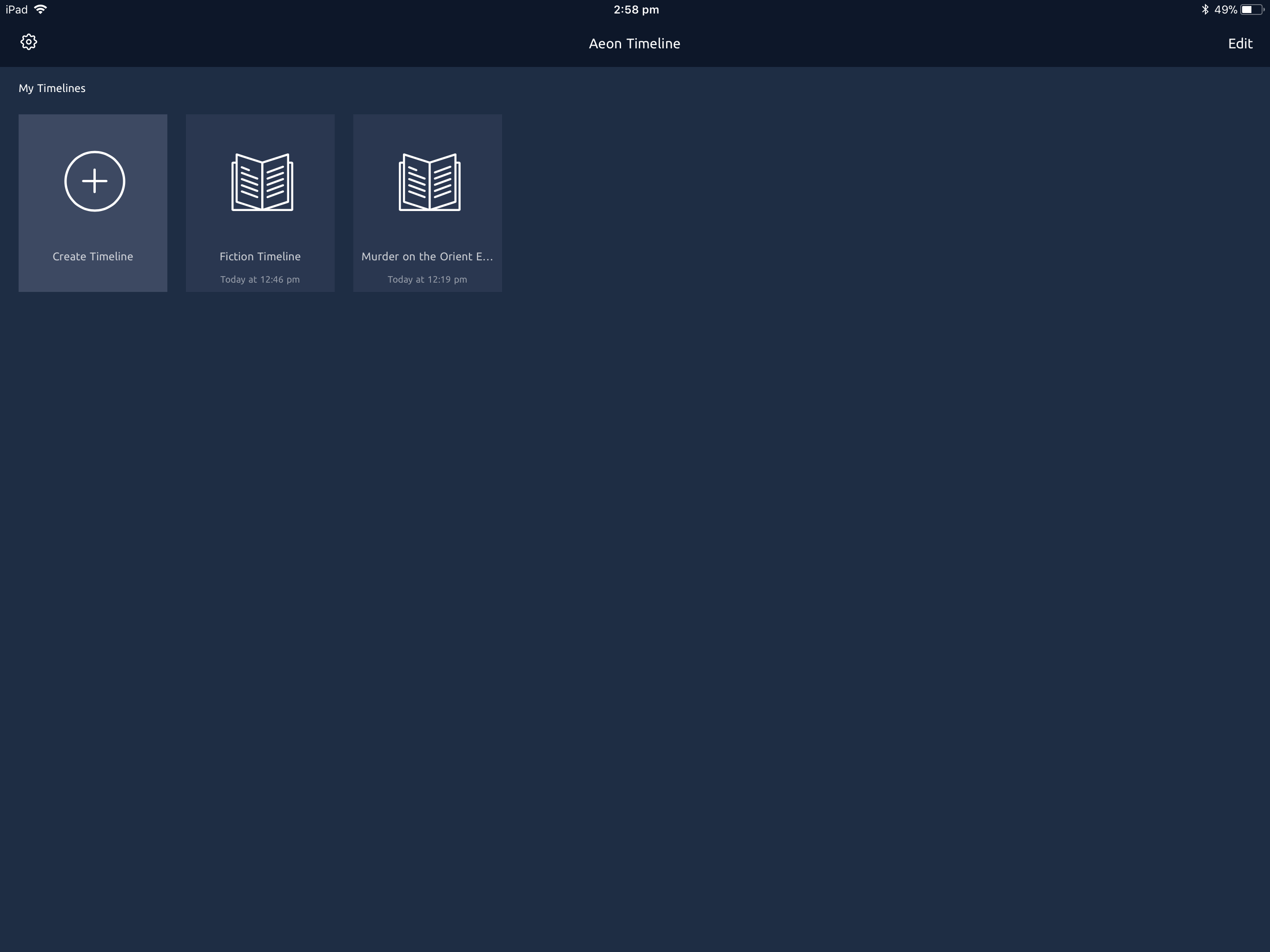
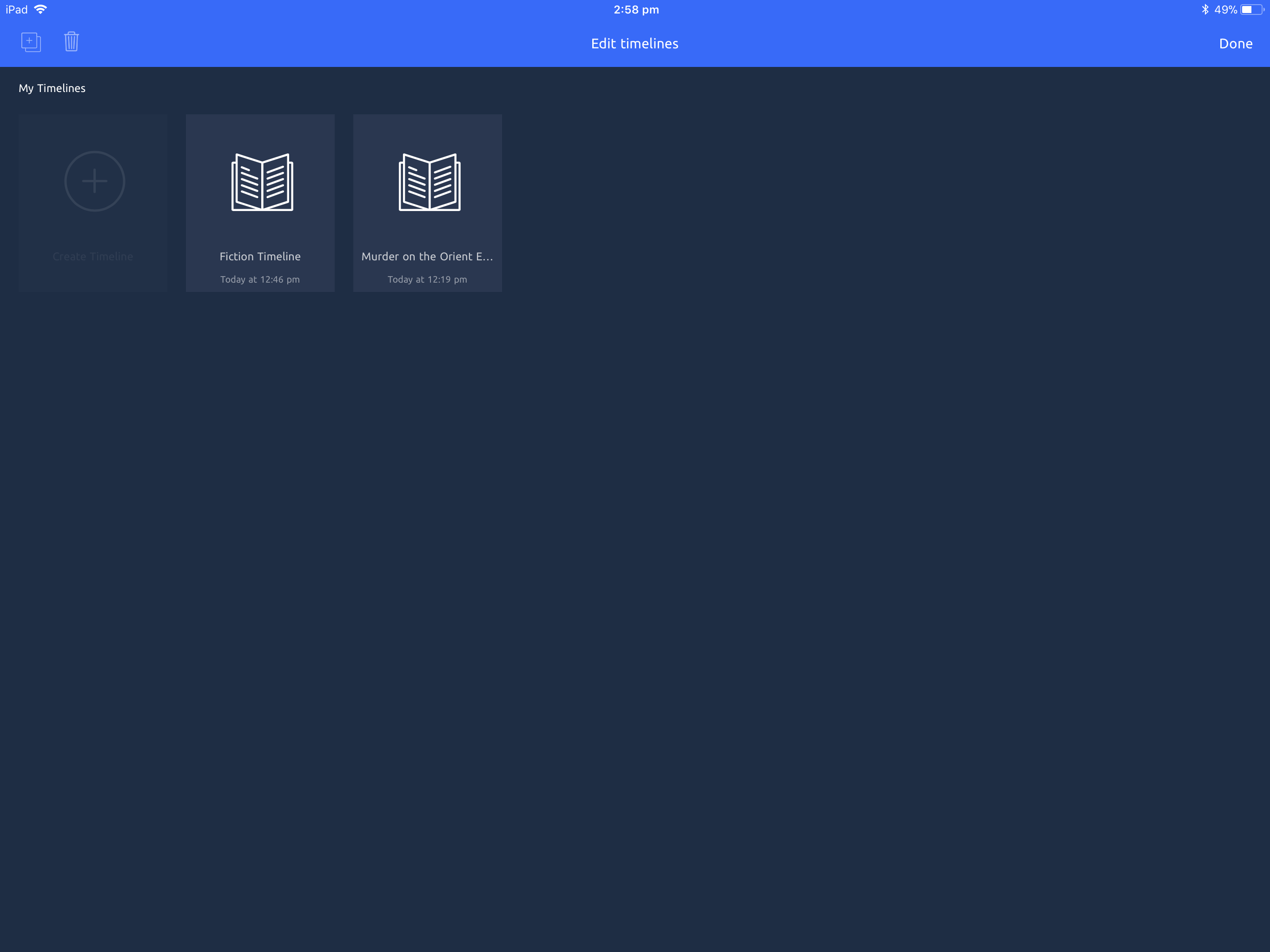
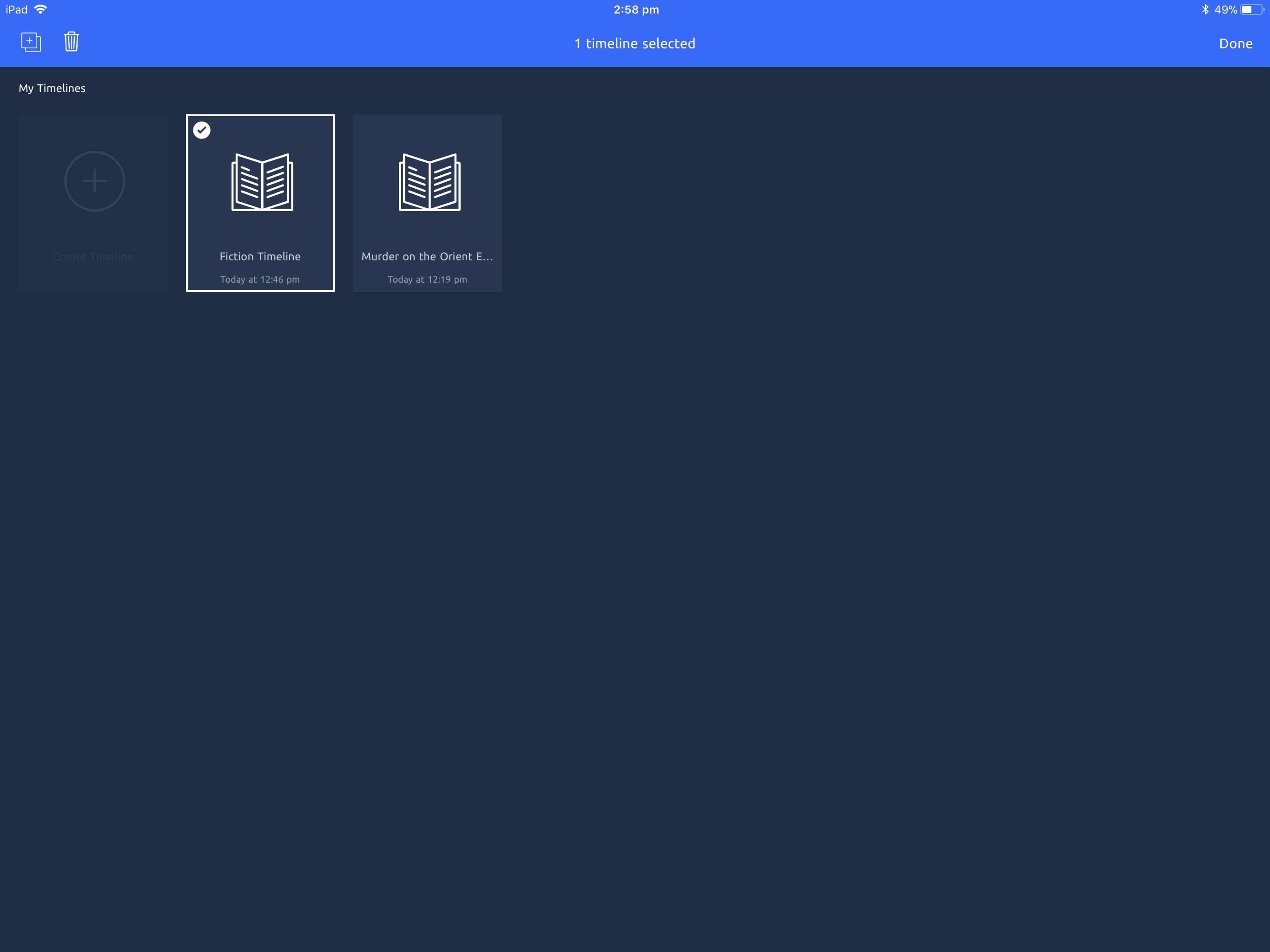
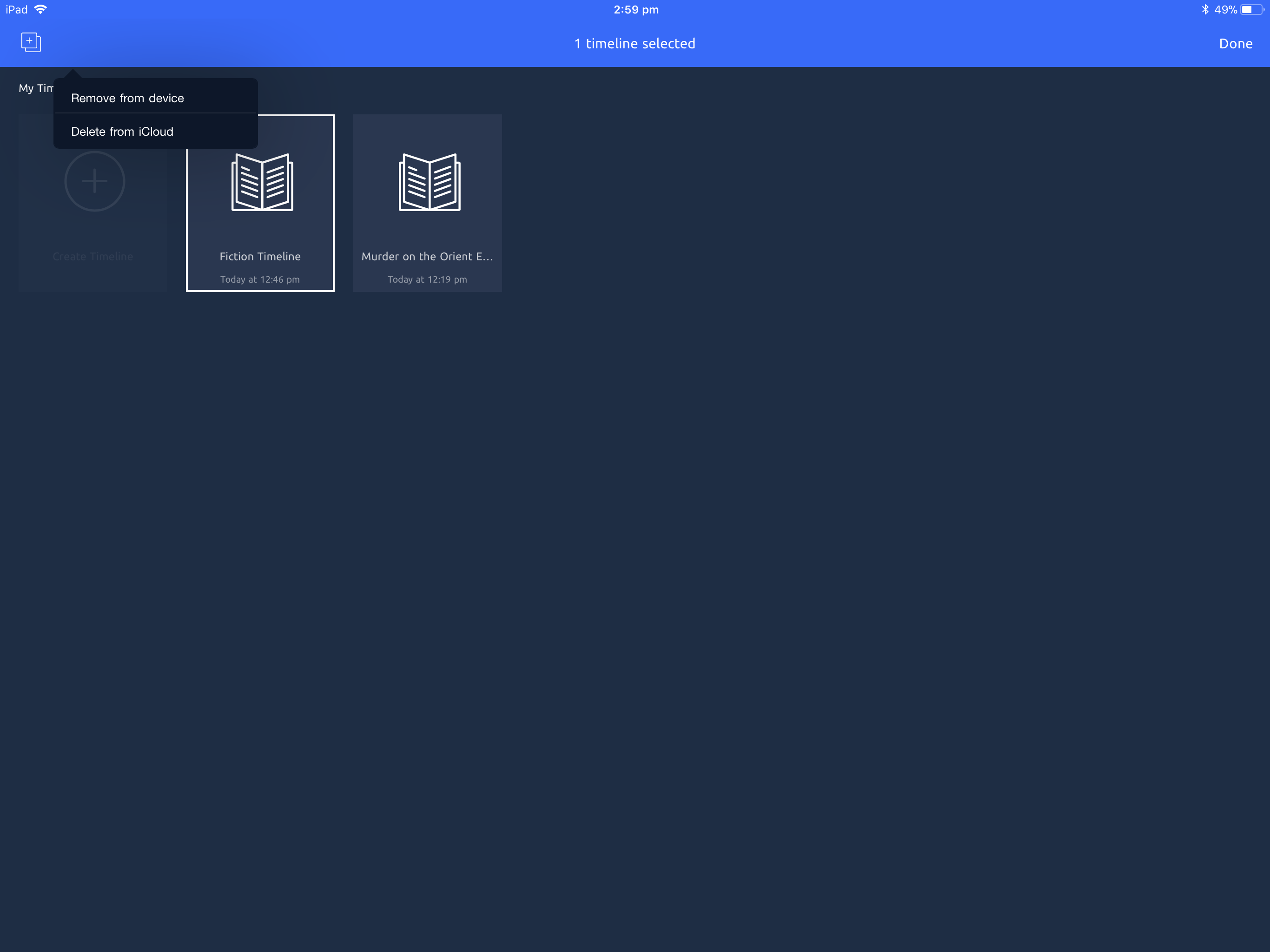
Choose whether you want to:
Remove from device: This will remove the timeline from your iPad to free up space, but will leave the timeline in your iCloud account so that you can still access it from other devices, or download it again later if you need it.
If you choose this option, the timeline file will still be visible in your documents list, with the cloud download symbol indicating that the file needs to be downloaded from iCloud before you can open it. 
Delete from iCloud: This will permanently delete the timeline from iCloud and your current device.
Once deleted, you may not be able to recover the timeline file.
