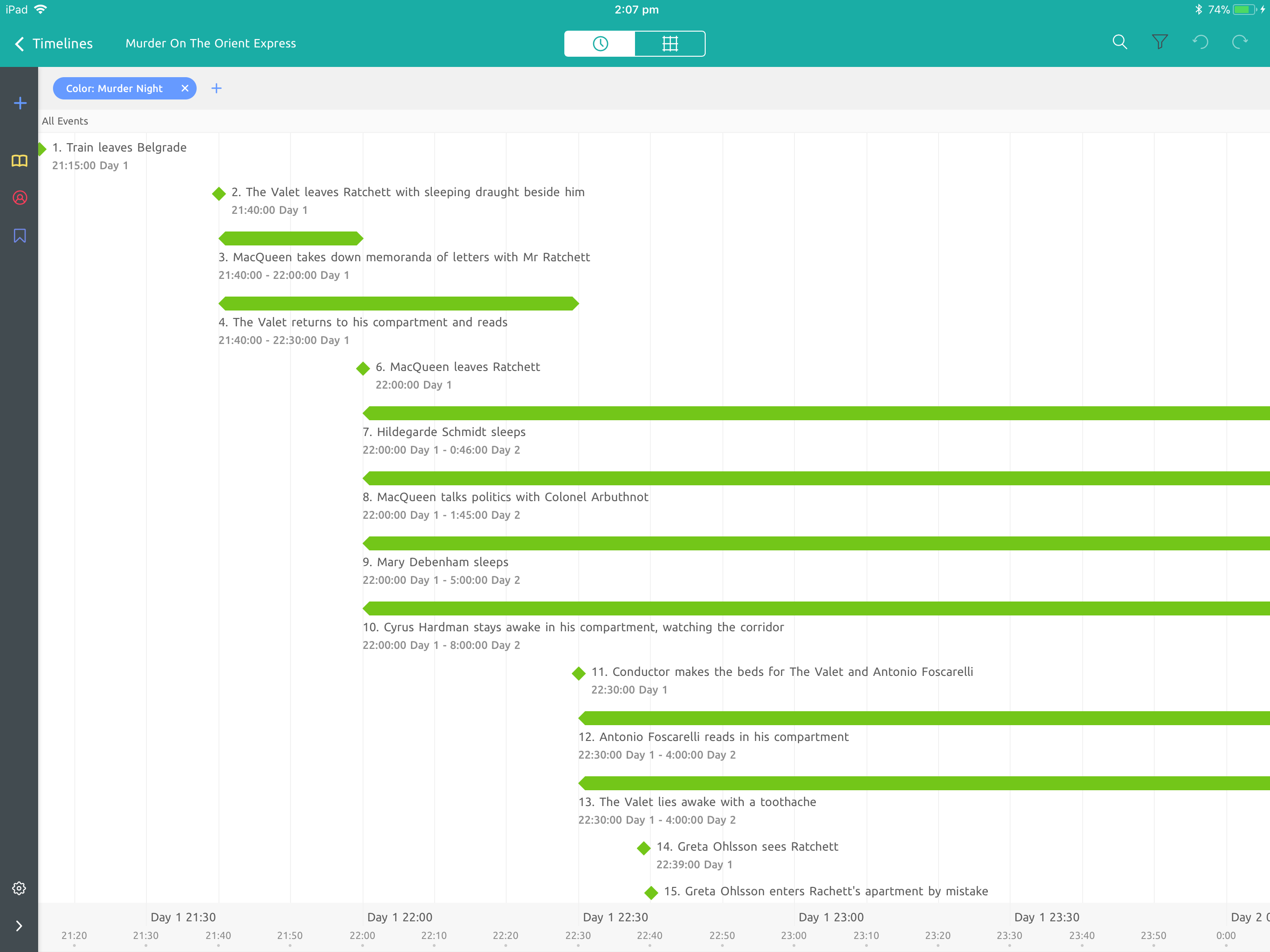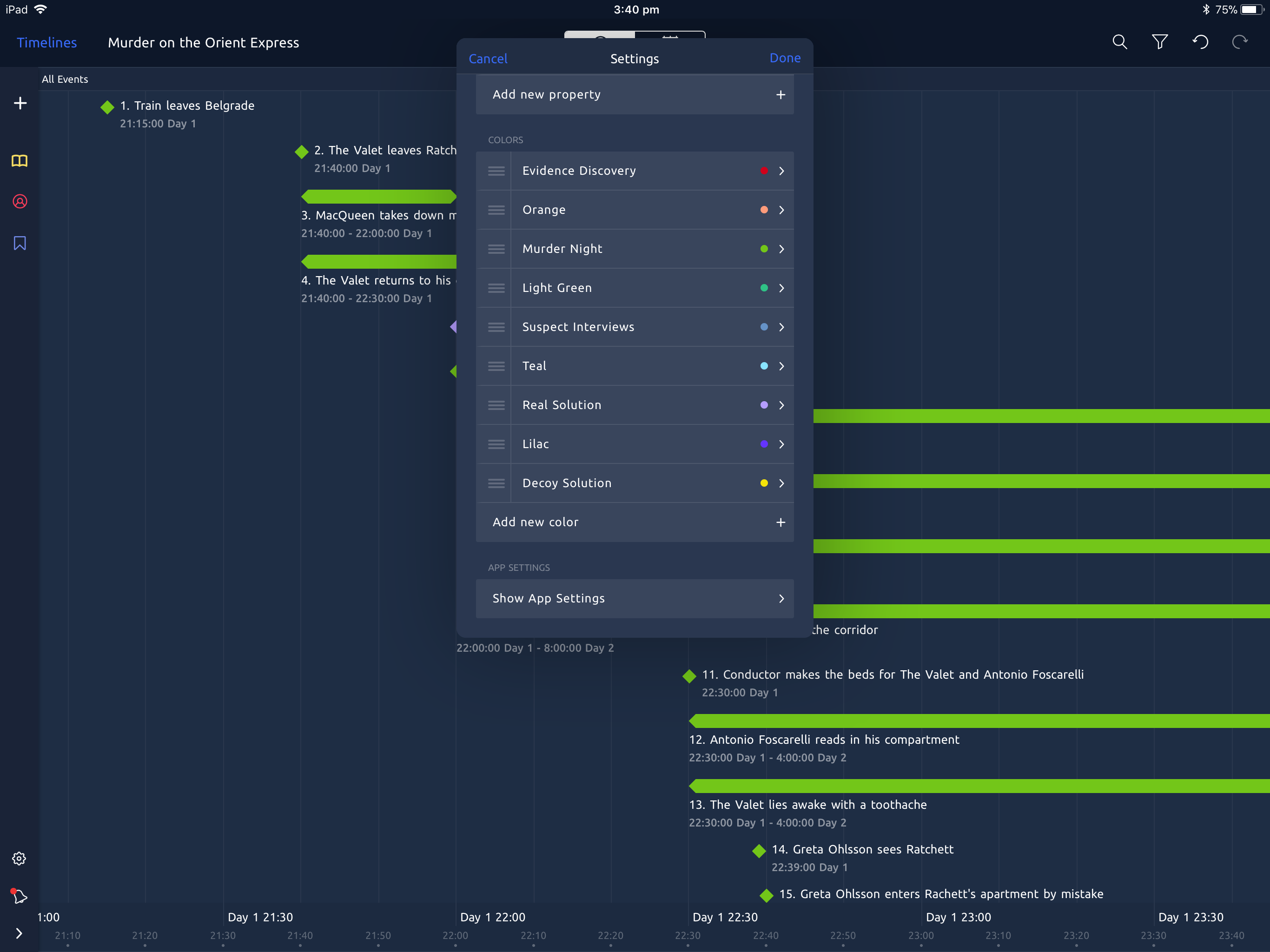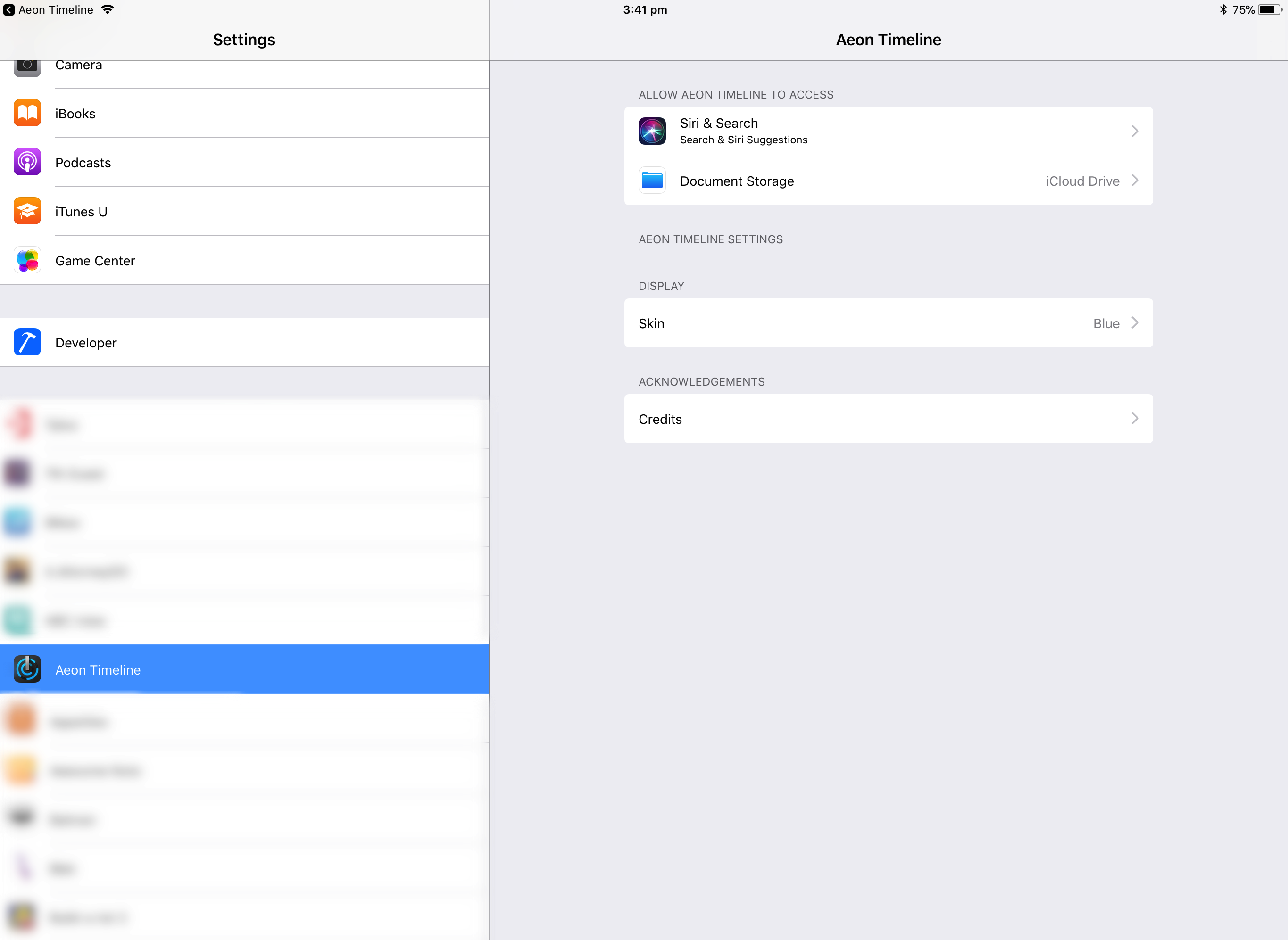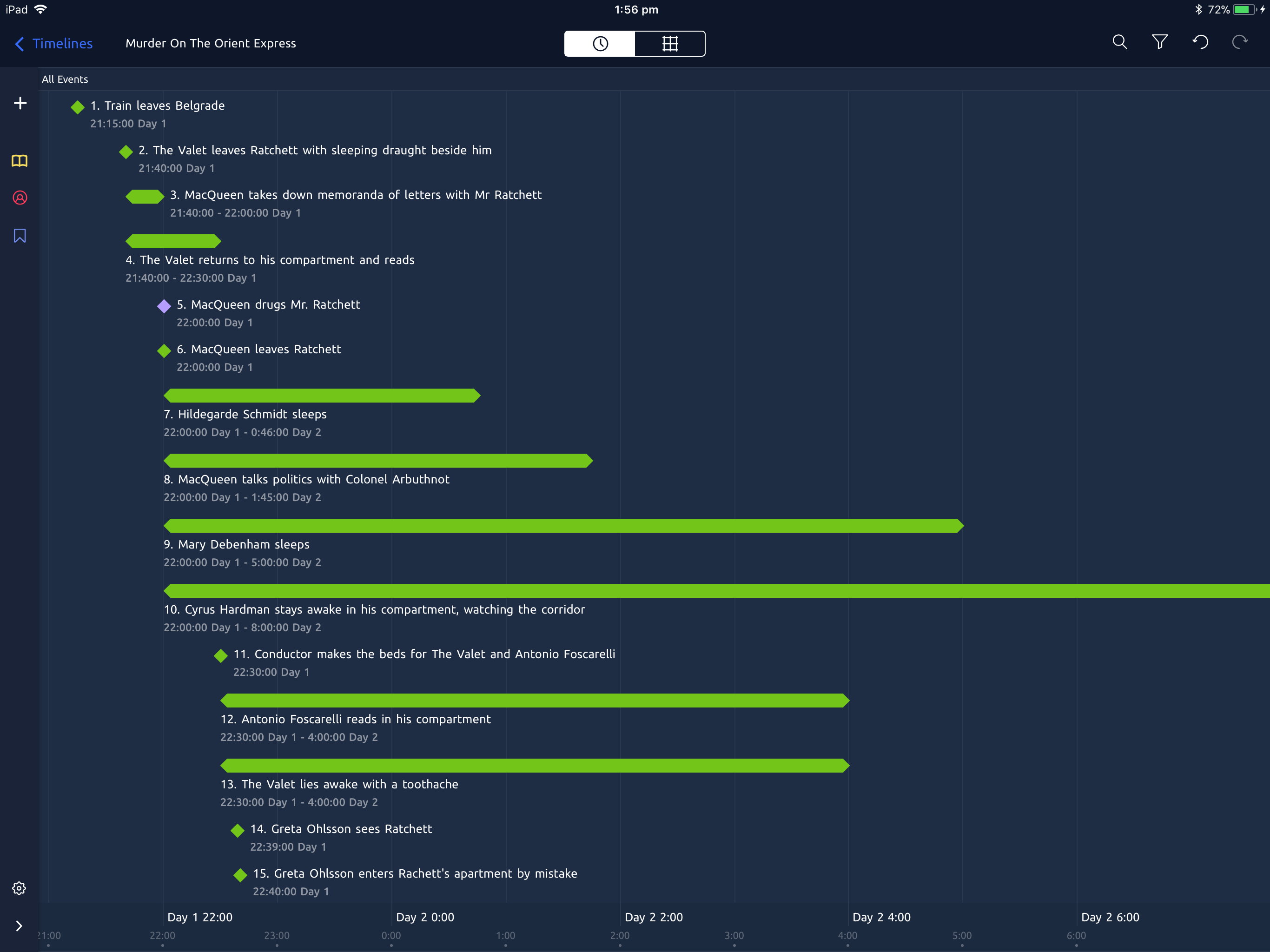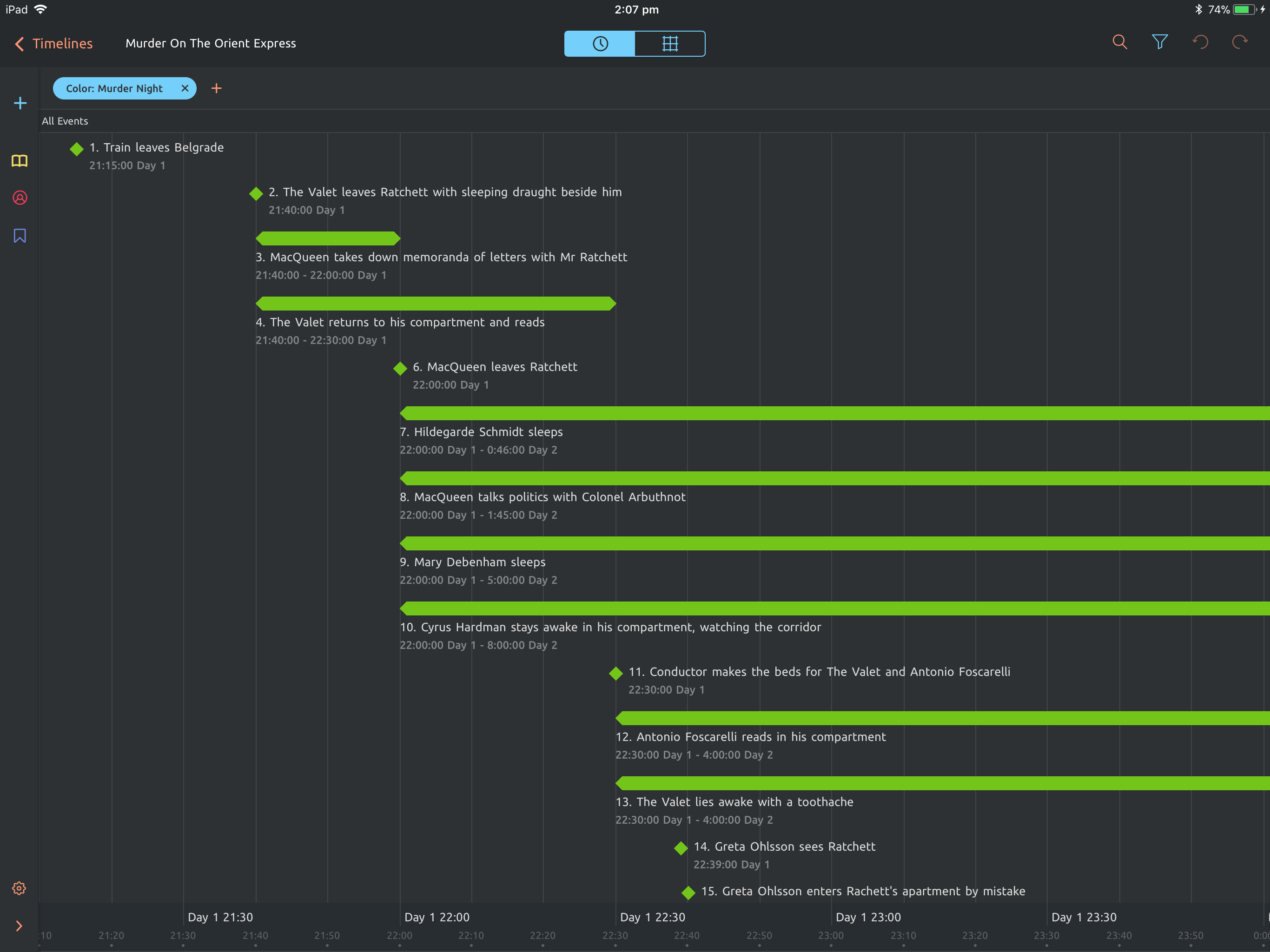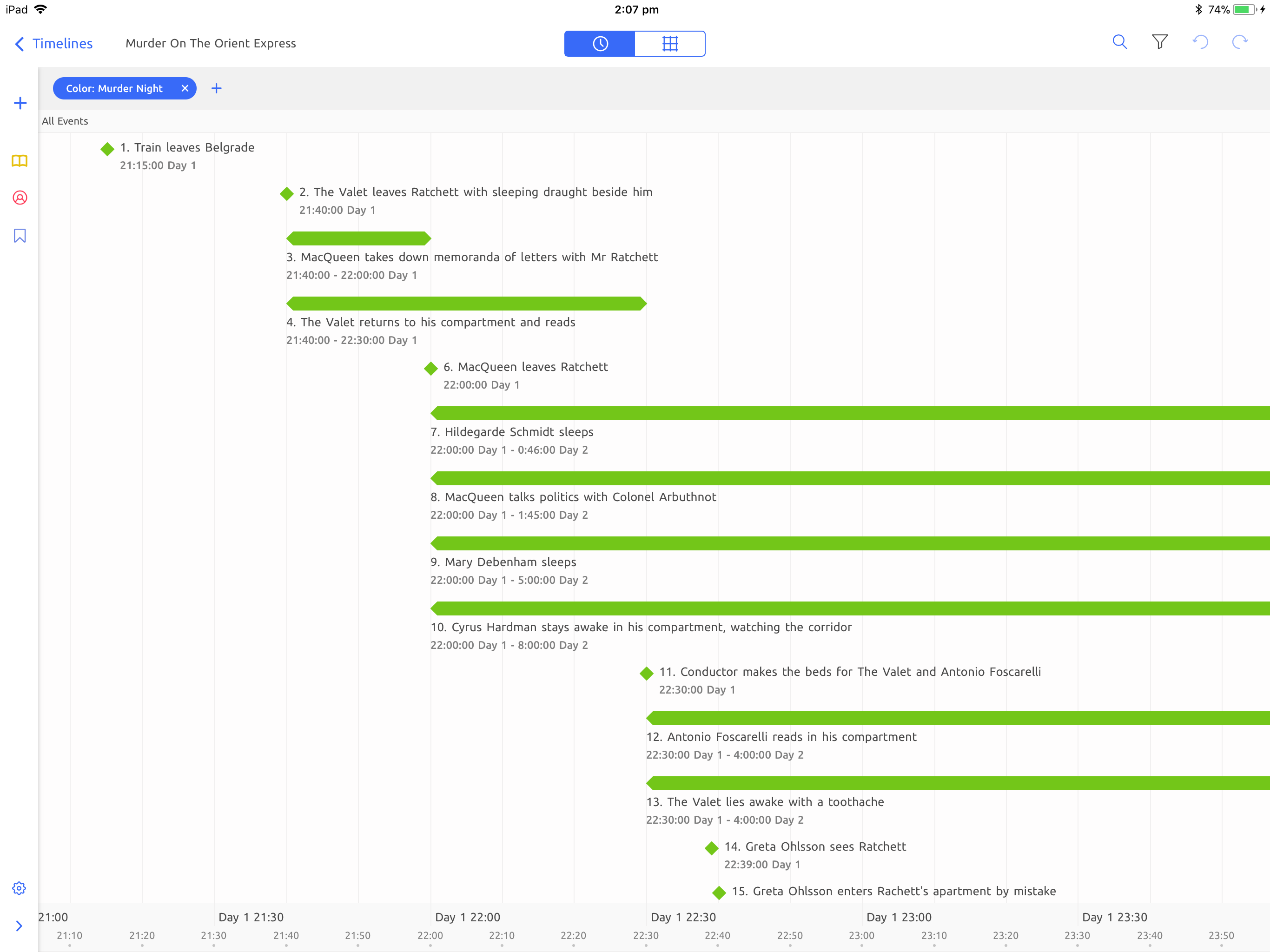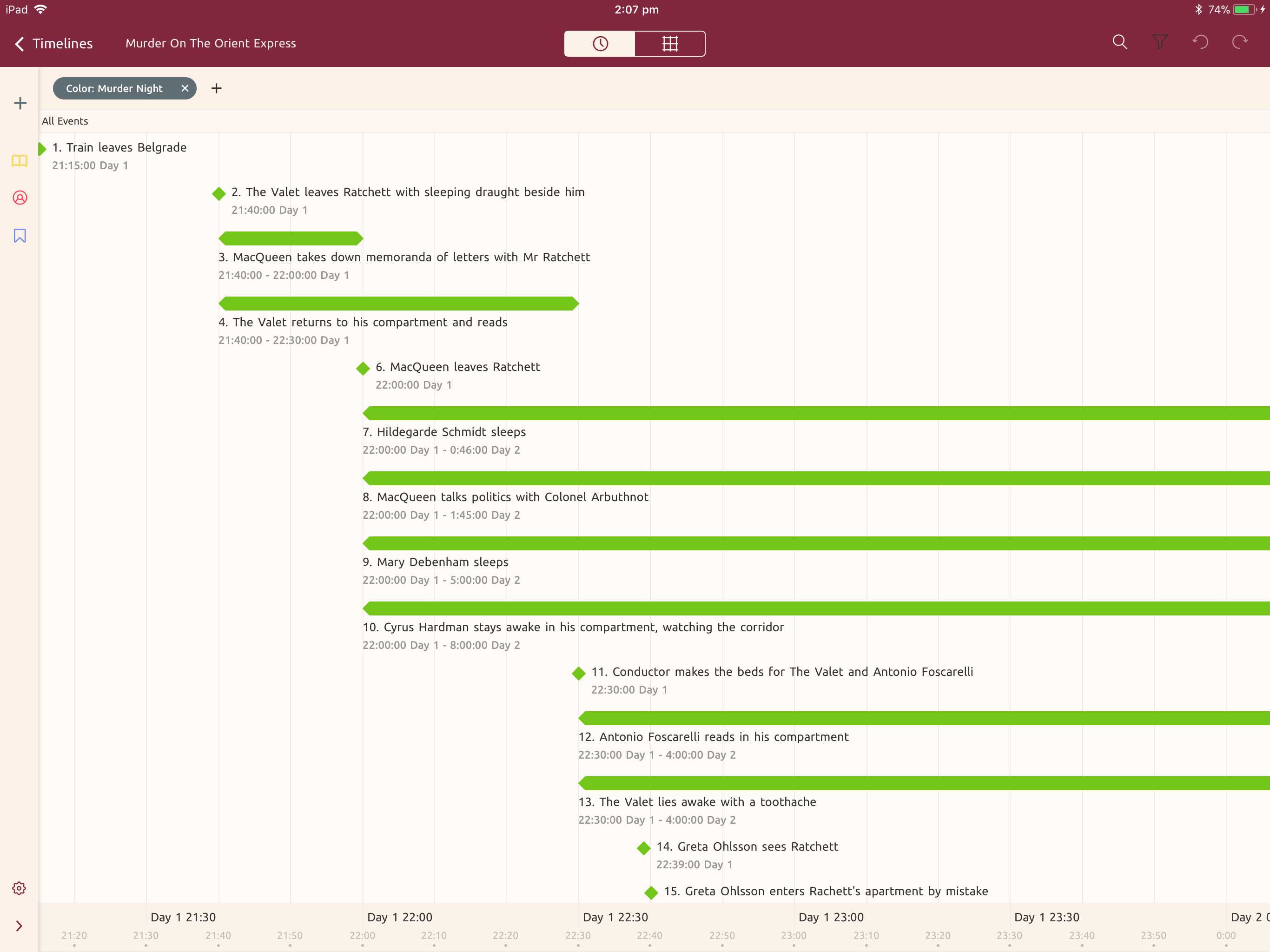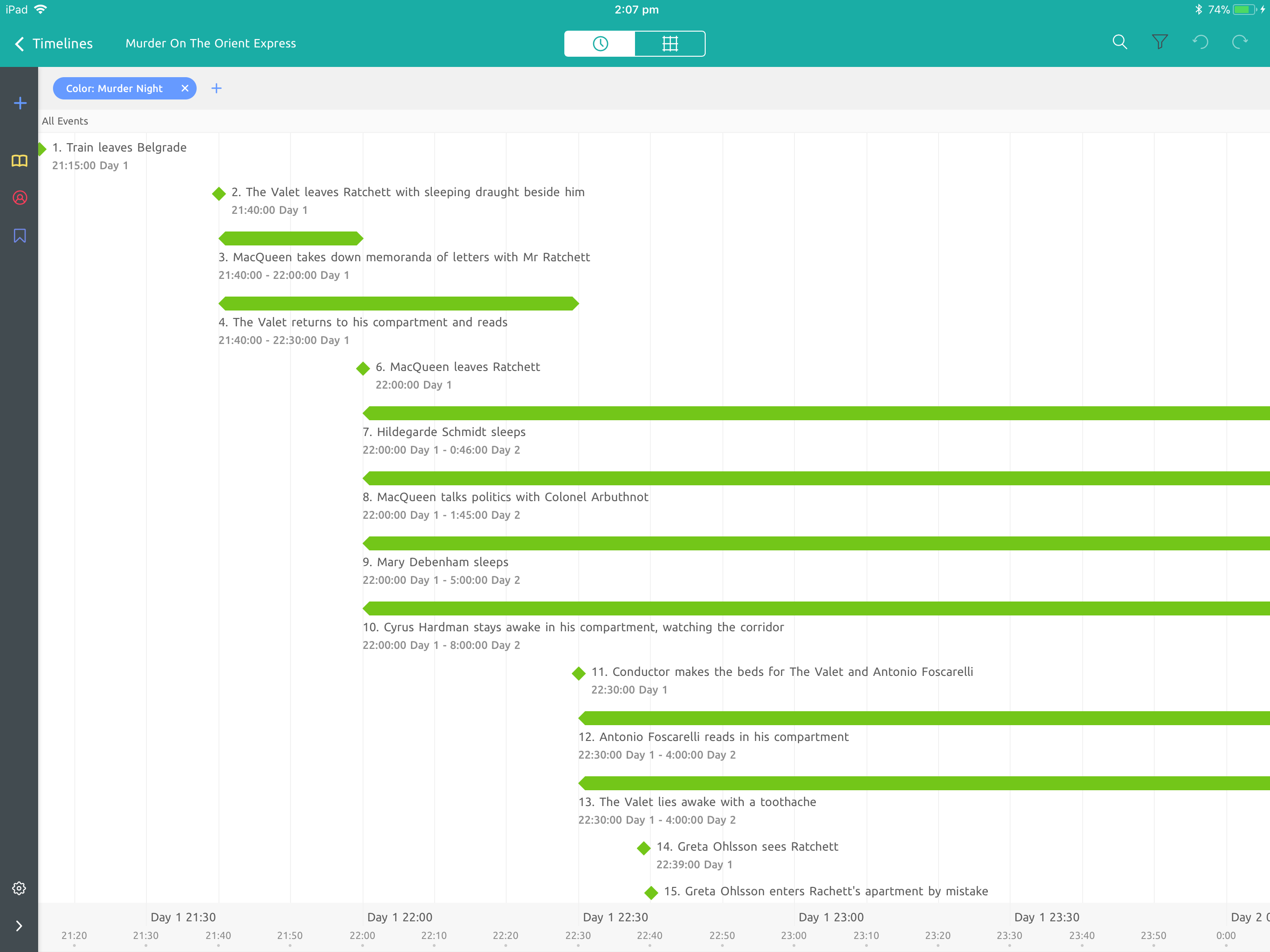Choosing different skins
This article applies to iOS 11 and above. In iOS 10 and below, you can change skins inside the application. Read about that here.
Changing Skins
Aeon Timeline for iPad allows you to select from 5 different skins/themes (color schemes).
To change between different skins, follow these steps:
1
From your timeline screen, tap on the Settings icon (cog) on the left side of the toolbar
2
Scroll to the bottom and tap on Show App Settings
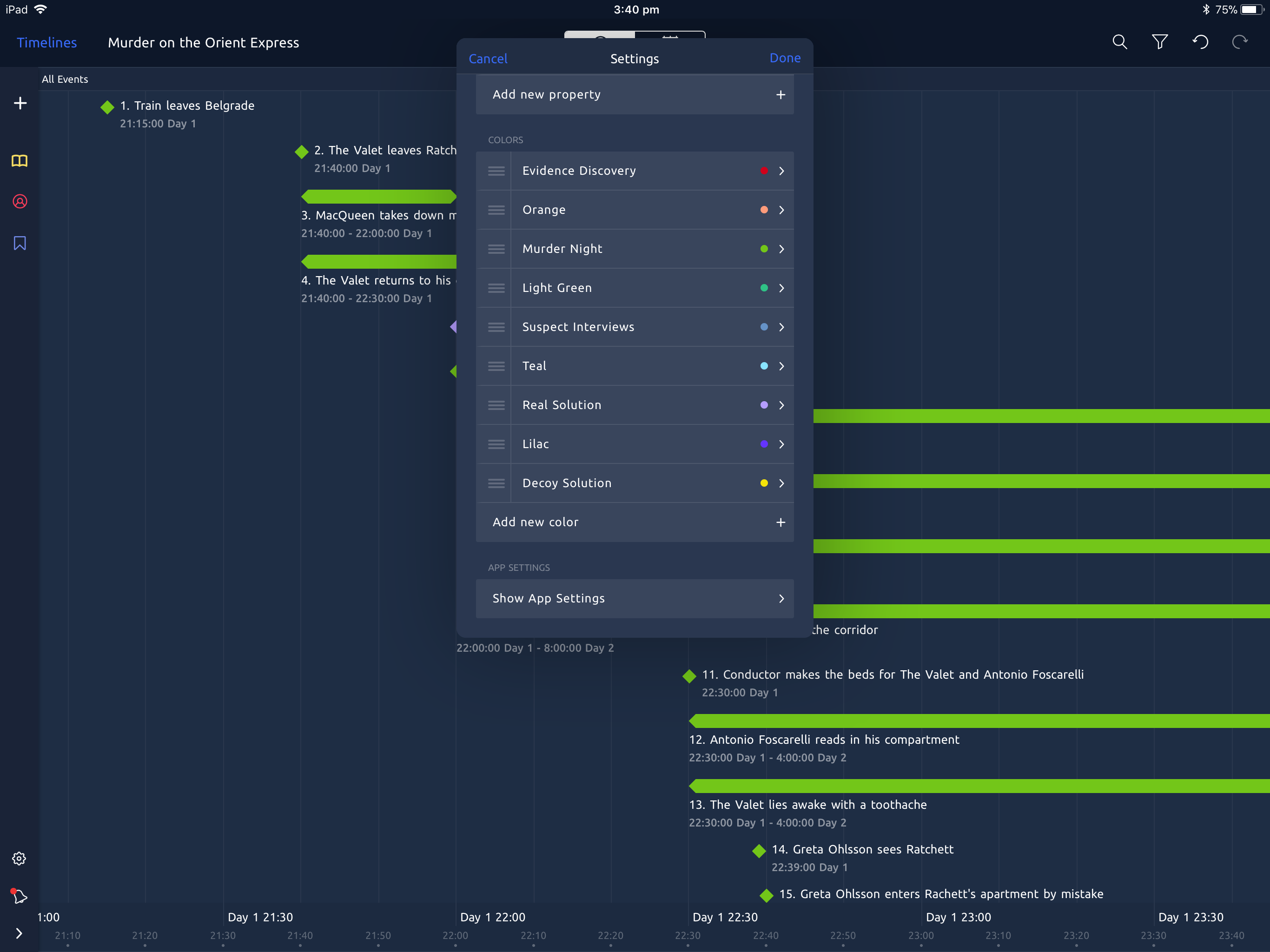
3
Tap on Skin under the heading Display and choose the skin you want.
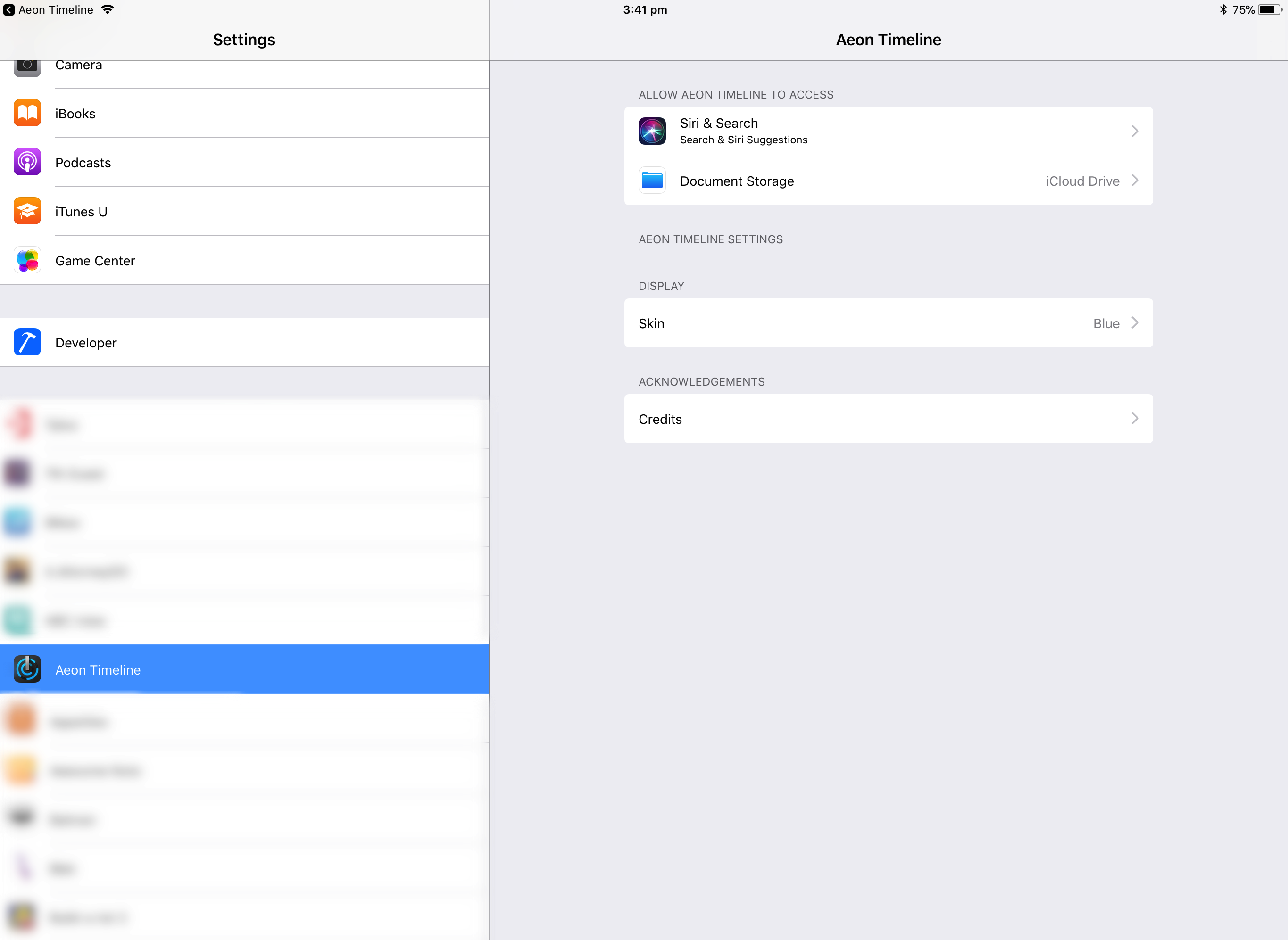
4
Tap on Aeon Timeline in the top left corner to return to the application
Available Skins
The five skins are shown below:
Blue Skin (Default)
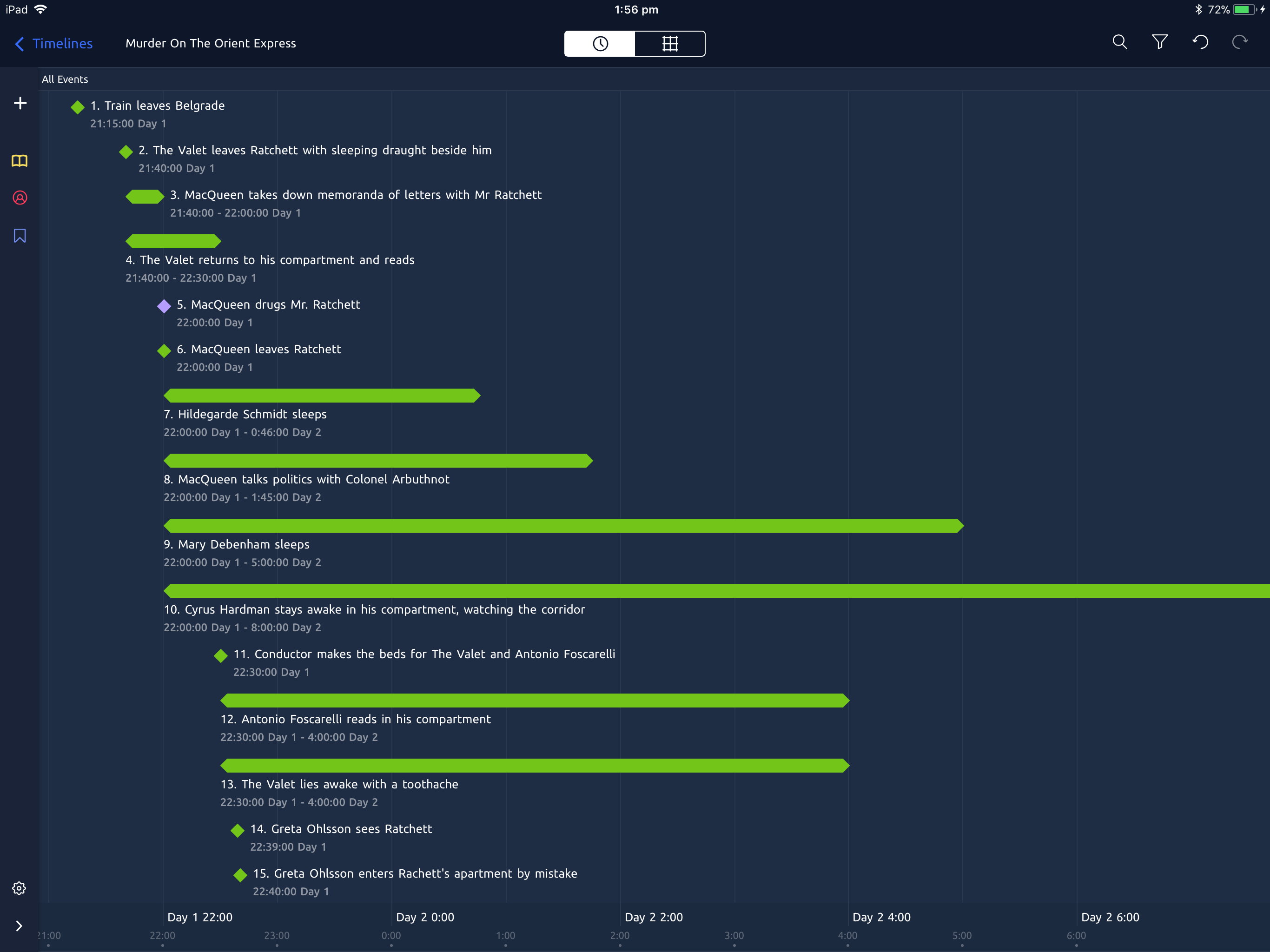
Dark Skin:
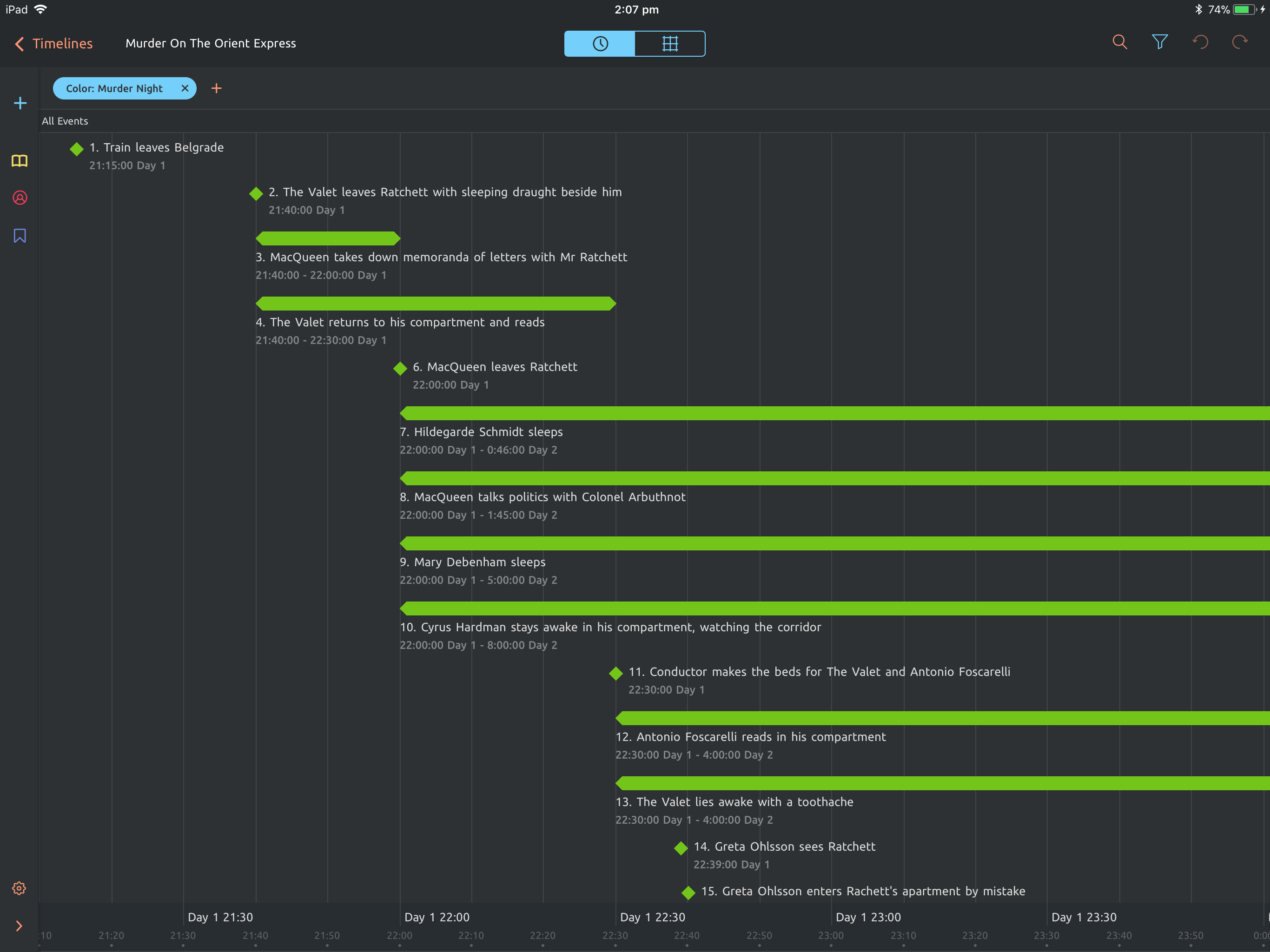
Light Skin:
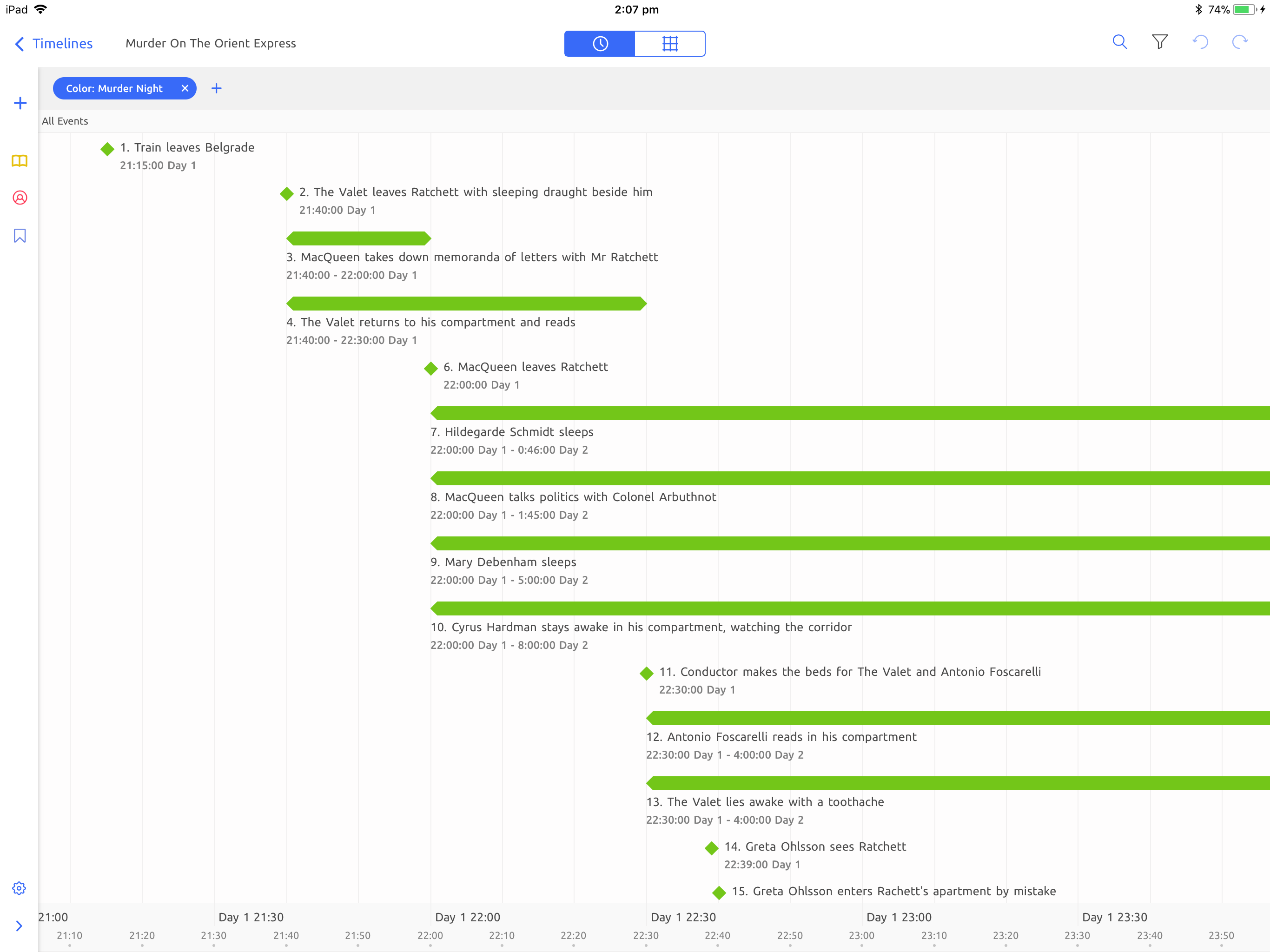
Red Skin:
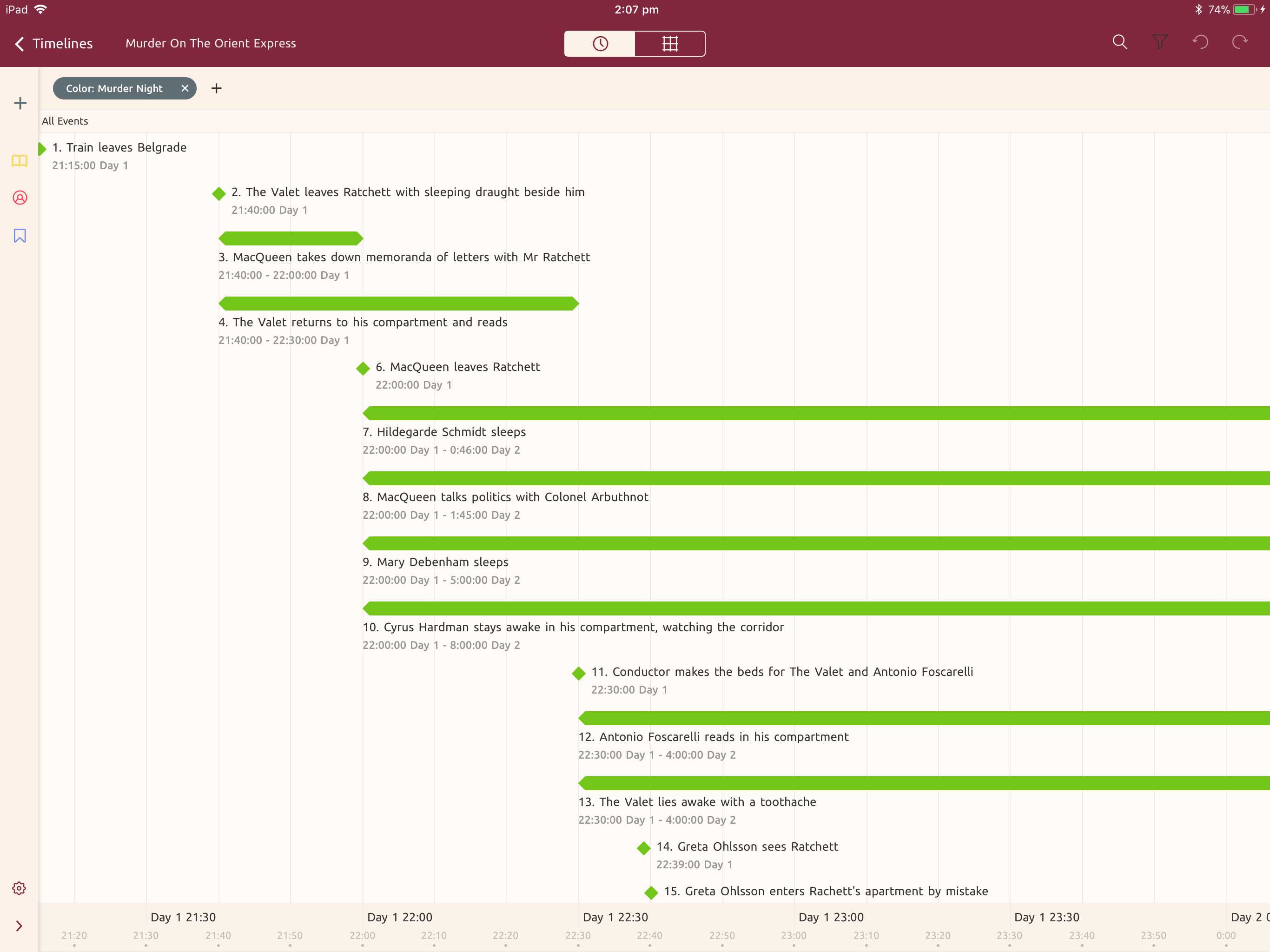
Green Skin: